Compact PDF Files
This mode enables you to scan text originals or text/photo originals using a high compression ratio. If you select [Compact], it is recommended that you set the original type setting to either 'Text' or 'Text/Photo', depending on the image type.
As an example, the procedure for selecting memory media as the storage location is explained in this section.
|
IMPORTANT
|
|
PDF (Compact) is only valid with the following settings:
Select Color: Colour mode other than the Black-and-White mode
Resolution: 300 x 300 dpi
Copy Ratio: 100% or Auto
|
1.
Press [Scan and Store] → [Memory Media].

2.
Select the memory media → select the destination folder → press [Scan].

3.
Press [File Format] → select a file format → press [Set Details].
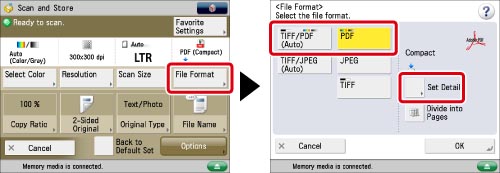
4.
Press [Compact] → [OK] → [OK].
If you want to separate a document with multiple pages into separate pages and scan them as separate files, set [Divide into Pages] to 'On'. If you want to scan the images as a single file, turn the setting 'Off'.
|
IMPORTANT
|
|
If you select [Compact] for PDF file format, the colour mode is changed from [Auto (Color/Black)] and [Black & White] to [Auto (Color/Gray)] and [Grayscale]. If you want to scan the document with the colour mode that you specify, change the PDF file format to anything other than [Compact] and [Trace & Smooth].
|
|
NOTE
|
|
For information on the modes which cannot be set in combination with this mode, see "Combination of Functions Chart."
|