Storing a Reader Extensions Compatible PDF
The Reader Extensions mode enables you to add comments, etc. when using the Adobe Reader software distributed for the viewing of PDF files.
For information on the optional products required to use this function, see "Optional Products Required for Each Function."
As an example, the procedure for selecting memory media as the storage location is explained in this section.
|
NOTE
|
|
The Reader Extensions mode is only compatible with Adobe Reader 7 or later.
|
1.
Press [Scan and Store] → [Memory Media].
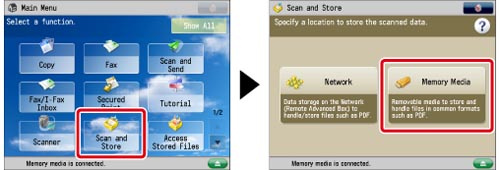
2.
Select the memory media → select the destination folder → press [Scan].

3.
Press [File Format] → select a file format → press [Set Details].
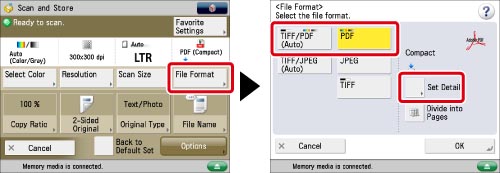
4.
Press [Reader Extensions] → [OK] → [OK].
|
NOTE
|
|
If you set [Format PDF to PDF/A] to 'On', you cannot set Reader Extensions. (See "Format PDF as PDF/A.")
If you set both digital signatures and Reader Extensions for PDF files, all PDF files will be produced with a record of the digital signature.
To enable both Reader Extensions and Encrypted PDF settings, select the following Encrypted PDF settings:
When you set [Password Required to Change Permiss.], you must select [Changes but Extract Pages] or [Add Comments and Digital Signatures] from the [Allow Changes] drop-down list.
When opening a PDF with Reader Extensions using Adobe Reader, an error will occur if the creation time of a PDF file is later than the time on the computer clock. Errors may occur if the time settings on the machine clock and the computer clock differ.
The following features are available in Adobe Reader for Reader Extension compatible PDF files:
Edit Comments
Store Corrected Files (Save or Save As)
For information on the modes which cannot be set in combination with this mode, see "Combination of Functions Chart."
|