Adjusting the Image Sharpness
You can adjust the sharpness to scan text or lines with a sharper contrast. You can also adjust the sharpness to scan originals containing printed photographs or other halftones with a softer contrast.
As an example, the procedure for selecting memory media as the storage location is explained in this section.
1.
Press [Scan and Store] → [Memory Media].

2.
Select the memory media → select the destination folder → press [Scan].
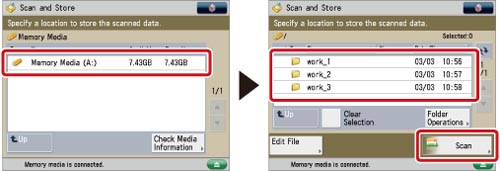
3.
Press [Options] → [Sharpness].

4.
Adjust the contrast → press [OK] → [Close].
To scan text or lines clearly, set the contrast towards [High]. To scan originals containing printed photographs or other halftones, set the contrast towards [Low].
|
IMPORTANT
|
|
For information on the modes which cannot be set in combination with this mode, see "Combination of Functions Chart."
The setting for [Sharpness] is invalid when all of the conditions below are met. The setting is reflected in the image displayed for [Display Image], but not for the actual scanned image.
The colour mode is Black & White
The original type is set to Text
The resolution is set to 100 x 100 dpi, 150 x 150 dpi, or 200 x 100 dpi
To activate [Sharpness], change the settings.
|