Registering a Group Address
The Group Address feature enables you to create a group. You can register different types of destinations (such as e-mail, I-fax, or file server destinations) as a single group.
You can register up to 256 destinations in a group address.
|
IMPORTANT
|
|
If you want to create a group address, the destinations to register (such as e-mail addresses and file server addresses) must be stored beforehand.
|
1.
Press [Scan and Send] → [Address Book].
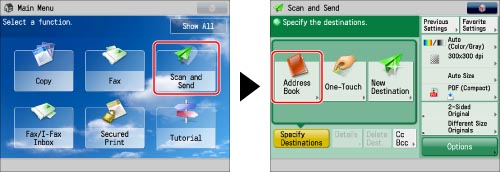
2.
Press [Other Ops].
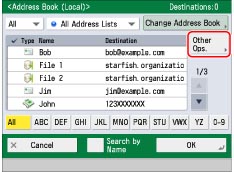
3.
Press [Register/Edit].
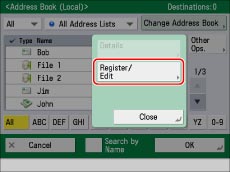
4.
Press [Register New Dest.].
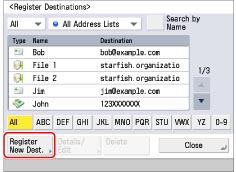
5.
Select [Group].
6.
Press the drop-down list → select one of the numbered Address Lists.
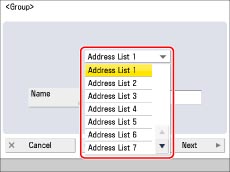
Address lists are a convenient way to classify destinations.
7.
Press [Name].
8.
Enter a name for the group address → press [OK].
9.
Press [Next].
10.
Press [Add from Address Book].
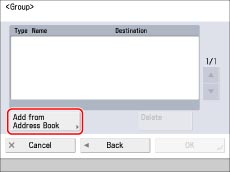
Only destinations stored in the same Address List as the group address can be stored in the group address.
11.
Select the destination → press [OK].
You can select a destination and press → [Details] to confirm the detailed information for the destination. Press [OK] to return to the previous screen.
To cancel a selected destination, select the destination again.
For instructions on setting group addresses, see "Address Book Screen."
|
NOTE
|
|
If you want to delete a destination, select the destination → press [Delete].
|
12.
Press [OK].
If you are managing Address Book access numbers, perform the procedure in step 13 of "Registering an E-Mail Address."
13.
Press [Close] → [OK].
|
NOTE
|
|
If you want to store a group address, you can only select destinations registered in the same Address List.
If you want to register a file server in a group address, set [Enter Password Each Time] to 'Off' on the File screen. You cannot send to a group address including a file server in which [Enter Password Each Time] is set to 'On'. (See "Registering a File Server Address.")
|