Apply Policy
You can create a PDF compatible with Rights Management Server. The permission to access the sent PDF can be edited with the Adobe LiveCycle Rights Management ES.
1.
Press [Scan and Send] → specify the destination → press the file format button.
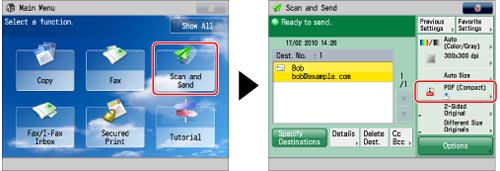
2.
Select a file format → press [Set Details].
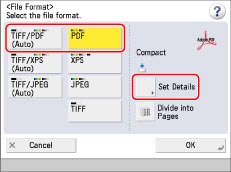
3.
Press [Apply Policy] → [OK] → [OK].
4.
Enter the user name and password.
If you are logged in using the SSO-H authentication, [Store Password] is displayed. If you want to store a user name and password for each log in user, select [Store Password].
5.
Select the policy from the policy list → press [OK] → [Close].
|
NOTE
|
|
You must set the following settings in advance to send the PDF file linked with Rights Management Server.
The server URL, user name, password, and use password per user are set in Rights Management Server Settings in Generate File in Common in Function Settings(Settings/Registration). (See "Setting PDF Linked with Rights Management Server.")
The Adobe LiveCycle Rights Management server and the machine are connected via the intranet or internet.
You cannot set the PDF linked with Rights Management Server with the same settings as the following file format.
Encrypt
Format PDF to PDF/A
This mode cannot be used with the default setting. Also, the Adobe LiveCycle Rights Management ES is necessary. Contact your local authorized Canon dealer.
|