Selecting the Original Type
You can set the original type to easily specify the optimal settings for scanning and sending.
1.
Press [Scan and Send].
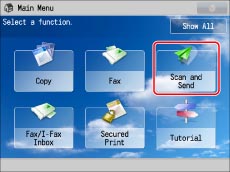
2.
Specify the destination → press [Options] → [Original Type].
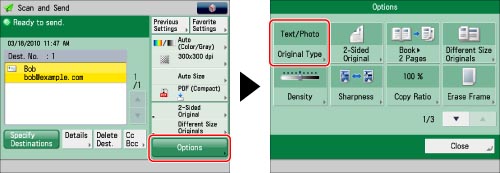
3.
Select the type of original.
You can use [Text/Photo] to adjust the text/photo priority level when scanning an original.
If you want to adjust the text/photo priority level, press [Adjust Level] → select [Text Priority] or [Photo Priority] → press [OK].
|
[Text Priority]:
|
Priority is given to the faithful reproduction of text.
|
|
[Photo Priority]:
|
Priority is given to the faithful reproduction of photos, with as little moiré effect as possible.
|
You can adjust the text/photo priority level. If you want to reproduce text as faithfully as possible, press [Text Priority], and move the indicator to the left. If you want to reproduce photos as faithfully as possible, press [Photo Priority] and move the indicator to the right.
4.
Press [OK] → [Close].
|
IMPORTANT
|
|
If you scan an original containing halftones, such as a printed image, using the Photo mode, the moiré effect (a shimmering, wavy pattern) may occur. In this case, you can lessen the effect by using the Sharpness mode. (See "Adjusting the Image Sharpness.")
|
|
NOTE
|
|
If the original is a transparency, select the original type, and adjust the exposure to the most appropriate level for the original.
|