Organizing Favorites
You can change the names of Web pages registered in Favorites, as well as delete those Web pages that are no longer necessary.
1.
Press [Web Access].

2.
Press [Favorites].
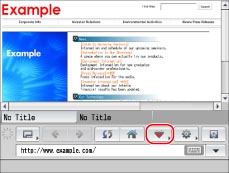
3.
Press [Organize Favorites].

4.
Organize Favorites
|
NOTE
|
|
Select [Name] or [Order] to sort the Favorites list in ascending or descending order.
The icons on the Main Menu screen are deleted/renamed when you delete/rename the corresponding Web pages.
|
If you want to confirm the information of a Web page registered in Favorites:
Select the desired Web page → press [Details].

The detailed information of the selected Web page is displayed.
Press [OK] → [Close].
If you want to change the name of a Web page:
Select the desired Web page → press [Edit].
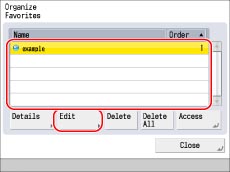
Press the text entry field for <Name>.
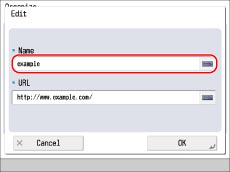
Enter the new name → press [OK].
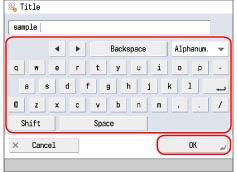
|
NOTE
|
|
If you press [OK] without entering a name in the name field, the URL address is registered as the name.
|
Press [OK] → press [Close].
If you want to erase a registered Web page from Favorites:
Select the desired Web page → press [Delete].

Press [Yes] → press [Close].
If you want to erase all of the Web pages registered in Favorites:
Press [Delete All].

Press [Yes] → press [Close].