Inserting Sheets When Copying Onto Transparencies
This mode enables you to automatically interleave sheets of paper between copies when copying onto transparencies. You can also set to copy the content of the transparencies onto the interleaf sheets.
|
IMPORTANT
|
|
A4 is the only paper size available for the Transparency Cover Sheets mode.
|
1.
Press [Copy].
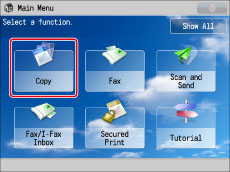
2.
Press [Options] → [Transparency Cover Sheets].
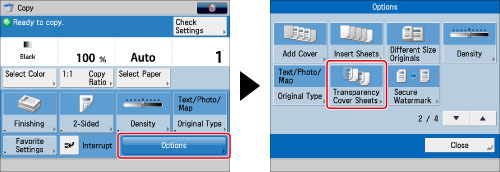
3.
Select whether to print on the inserted sheets → press [OK].
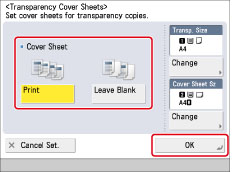
To set the size for the transparencies to output, press [Change] for <Transp. Size> → select the transparency size → press [OK].
To specify the size for the inserted sheets, press [Change] for <Cover Sheet Sz> → select the sheet insertion size → press [OK].
4.
Press [Close].
|
IMPORTANT
|
|
For information on the modes which cannot be set in combination with this mode, see "Combination of Functions Chart."
Even if a finisher is attached, you cannot use any of the Finishing modes with the Transparency Cover Sheets mode.
|
|
NOTE
|
|
The machine's counter does not count blank interleaf sheets as copies.
If Output Tray Settings are set only for Copy Tray-J1, transparencies are output to Tray A. The Output Tray Settings may vary depending on the optional output units that are attached to the machine. For details on the output tray settings, see "Output Tray Designation."
|