Appendix
Use this appendix when stapling output printed on paper that is preprinted with a logo, etc.
|
NOTE
|
|
If you are copying onto the back side of a previously printed sheet, load the paper as indicated below.
Paper drawer: Load the side to copy on face up.
Multi-purpose tray: Load the side to copy on face down.
|
When Stapling on the Right
|
Other Settings
|
Example of Stapling Position
|
||||
|
Corner: Top Right
Double: Right
 A4
|
Corner: Top Right
Double: Top
 A3, A4R
|
Corner: Top Right
 A4
|
Corner: Top Right Double: Right
 A3, A4R
|
||
|
Preprinted paper
|
Loading location: Paper drawer
Preprinted paper: Face up
|
 |
 |
 |
 |
|
Loading location: Multipurpose tray
Preprinted paper: Face down
|
 |
 |
 |
 |
|
|
Original
|
Loading location: Platen glass
Original: Face down
|
 |
 |
 |
 |
|
Stapling setting
|
Corner: Top Right
Double: Right
|
Corner: Top Right
Double: Right
|
Corner: Top Right
|
Corner: Top Right
Double: Right
|
|
|
Loading location: Feeder
Original: Face up
|
 |
 |
 |
 |
|
|
Stapling setting
|
Corner: Top Right
Double: Right
|
Corner: Bottom Right
Double: Right
|
Corner: Top Right
|
Corner: Top Right
Double: Right
|
|
|
Auto Rotation Setting
|
Both ON and OFF available
|
Both ON and OFF available
|
Both ON and OFF available (ON when loaded vertically in the multi-purpose tray or vertically in a paper drawer)
|
Both ON and OFF available
|
|
When Stapling on the Left
|
Other Settings
|
Example of Stapling Position
|
||||
|
Corner: Top Left
Double: Left
 A4
|
Corner: Top Left
Double: Top
 A3, A4R
|
Corner: Top Left
 A4
|
Corner: Top Left
Double: Left
 A3, A4R
|
||
|
Preprinted paper
|
Loading location: Paper drawer
Preprinted paper: Face up
|
 |
 |
 |
 |
|
Loading location: Multipurpose tray
Preprinted paper: Face down
|
 |
 |
 |
 |
|
|
Original
|
Loading location: Platen glass
Original: Face down
|
 |
 |
 |
 |
|
Stapling setting
|
Corner: Top Left
Double: Left
|
Corner: Top Right
Double: Right
|
Corner: Top Left
|
Corner: Top Left
Double: Left
|
|
|
Loading location: Feeder
Original: Face up
|
 |
 |
 |
 |
|
|
Stapling setting
|
Corner: Top Left
Double: Left
|
Corner: Bottom Right
Double: Right
|
Corner: Top Left
|
Corner: Top Left
Double: Left
|
|
|
Auto Rotation Setting
|
Both ON and OFF available
|
Both ON and OFF available
|
Both ON and OFF available (ON when loaded vertically in the multi-purpose tray or vertically in a paper drawer)
|
Both ON and OFF available
|
|
When Not Stapling
|
Other Settings
|
Example Output
|
||||
 A4
|
 A3
|
 A4
|
 A3
|
||
|
Preprinted paper
|
Loading location: Paper drawer
Preprinted paper: Face up
|
 |
 |
 |
 |
|
Loading location: Multipurpose tray
Preprinted paper: Face down
|
 |
 |
 |
 |
|
|
Original
|
Loading location: Platen glass
Original: Face down
|
 |
 |
 |
 |
|
Loading location: Feeder
Original: Face up
|
 |
 |
 |
 |
|
|
Auto Rotation Setting
|
Both ON and OFF available
|
Both ON and OFF available
|
Both ON and OFF available (ON when loaded vertically in the multi-purpose tray or vertically in a paper drawer)
|
Both ON and OFF available
|
|
Combination of Functions Chart
These charts show the available combinations of settings when you want to set more than one mode at a time.
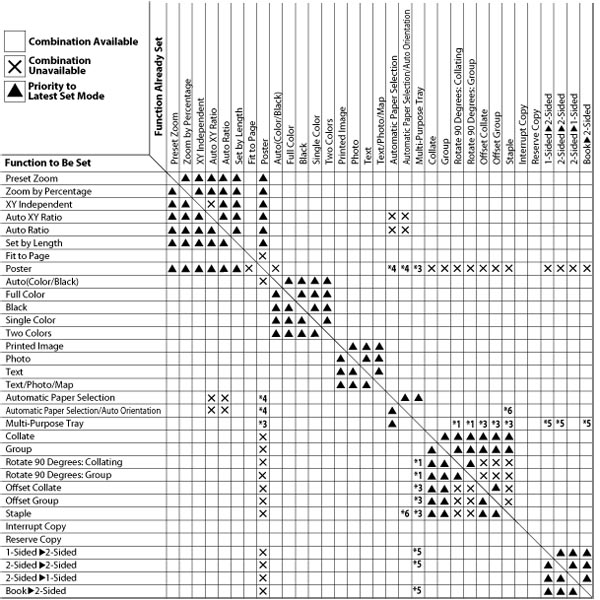
Combination of Functions Chart 1
*1 You cannot combine these modes if you select a paper size and type other than plain, recycled, colour, and heavy 1 types of A4 or A4R paper.
*2: You cannot combine these modes when you select envelope.
*3: You cannot combine these modes when you select Custom Size or envelope.
*4: You cannot set these modes in combination with the Poster (Copy Ratio) mode.
*5: You cannot combine these modes when you select A5, 320 x 450 mm (SRA3), Custom Size, or envelope.
*6: You can set these modes in combination with the Staple (Corner) mode.
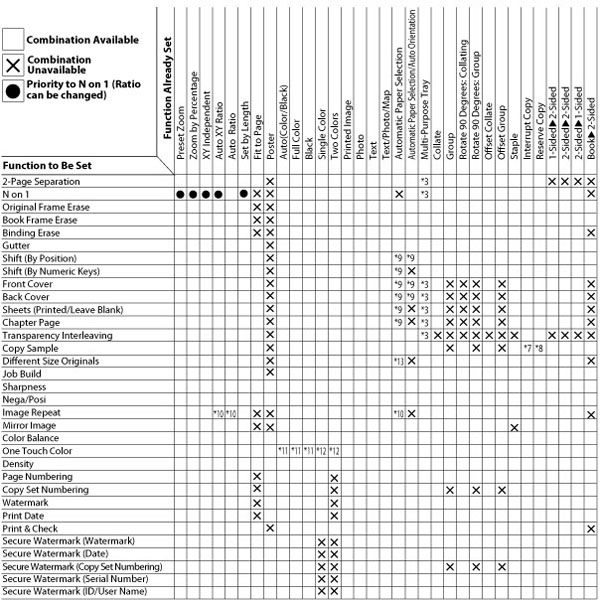
Combination of Functions Chart 2
*3: You cannot combine these modes when you select Custom Size or envelope.
*7: You can set the Sample Set mode as the Interrupt mode.
*8: You can set the Sample Set mode as the Reserve Copy mode.
*9: You cannot combine these modes when you set the Different Size Originals mode.
*10: You can set these modes in combination with the Repeat Images mode (manual setting).
*11: If you select the Sepia Tone mode in combination with these modes, the mode which is set last has priority.
*12: You cannot set these modes in combination with the Sepia Tone mode.
*13: You cannot combine these modes when you set the Shift, Front Cover, Back Cover, Sheets, or Chapter Page mode.
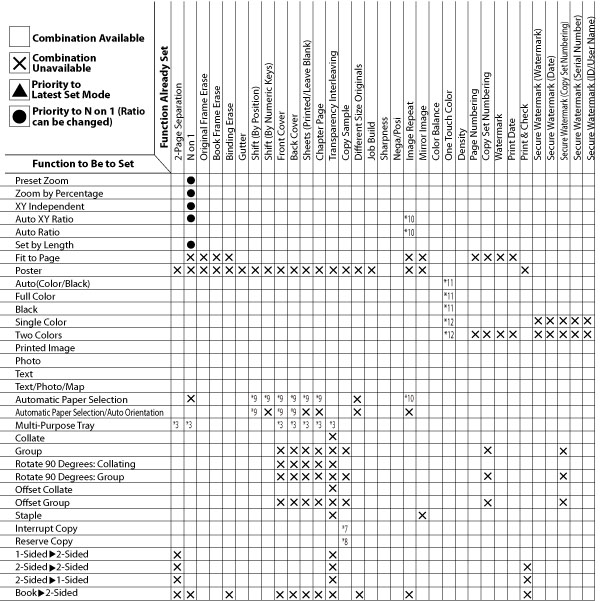
Combination of Functions Chart 3
*3: You cannot combine these modes when you select Custom Size or envelope.
*7: You can set Sample Copy mode as the Interrupt Job mode.
*8: You can set the Sample Copy mode as the Reserve Copy mode.
*9: You cannot combine these modes when you set the Different Size Originals mode.
*10: You can set these modes in combination with the Repeat Images mode (manual setting).
*11: If you select the Sepia Tone mode in combination with these modes, the mode which is set last has priority.
*12: You cannot set these modes in combination with the Sepia Tone mode.
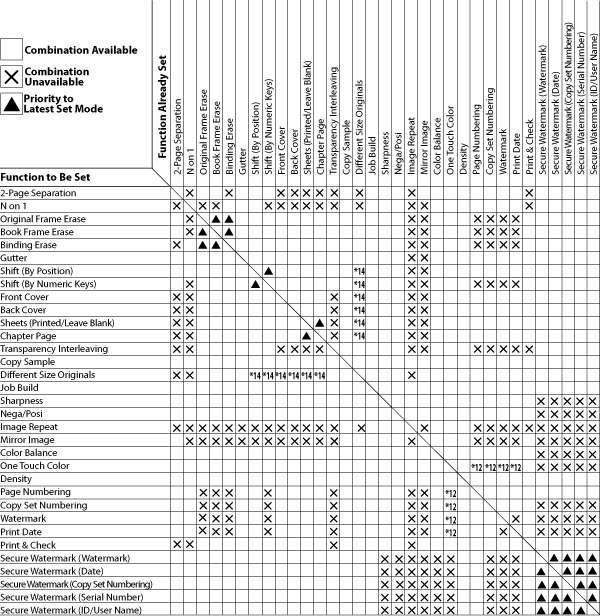
Combination of Functions Chart 4
*12: You cannot set these modes in combination with the Sepia Tone mode.
*14: You cannot combine these modes when the Automatic Paper Selection mode is set.