Watermark Printing
This mode enables you to print watermark on copies you select. You can also add user-defined text to the watermark.
1.
Press [Copy].
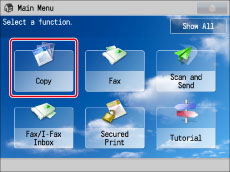
2.
Press [Options] → [Watermark].
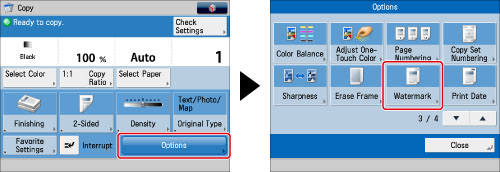
3.
Set the image orientation and position → press [Next].
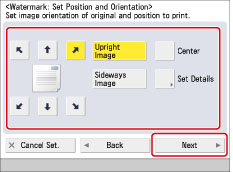
Orientation:
|
[Upright Image]:
|
Press this if you are placing originals upright.
|
|
[Sideways Image]:
|
Press this if you are placing originals sideways.
|
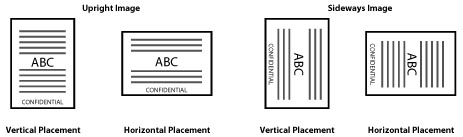
If you select [Center] for the print position, the watermark is printed on the center of the paper.
|
NOTE
|
|
If you set any two of the Page Numbering, Copy Set Numbering, or Print Date mode to print in the same position, a confirmation message appears when you press
 . . |
You can press [Set Details] to adjust the printing position.
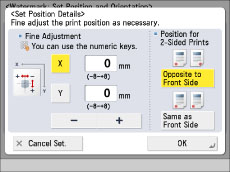
To adjust the printing position, press [X] or [Y] → adjust the printing position with [-] or [+] → press [OK].
To set the printing position for the back side when performing two-sided copying, select [Opposite to Front Side] or [Same as Front Side] → press [OK].
4.
Specify the print settings for the watermark.
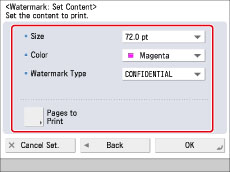
Press the <Size> drop-down list → select the size of the watermark.
Press the <Color> drop-down list → select the colour of the watermark.
Press the <Watermark Type> drop-down list → select a preset watermark.
If you select [Custom], press [Enter] and enter the custom text → press [OK] → [OK].
|
IMPORTANT
|
|
Text that you enter in [Custom] is not automatically saved. If you want to register text to be selected with watermarks whenever necessary, press [Register] → enter the text to be registered.
|
|
NOTE
|
|
You can also select text that has been registered in [Register Characters for Page No./Watermark] in [Function Settings] (Settings/Registration). (See "Registering/Editing/Deleting User-Defined Text for Page Numbers and Watermarks.")
|
Press [Pages to Print].
Select the pages to print → press [OK].
|
[All Pages]:
|
Prints the watermark on all pages.
|
|
[Print on Top Page Only]:
|
Prints the watermark only on the top page.
|
5.
Press [OK] → [Close].
|
IMPORTANT
|
|
For information on the modes which cannot be set in combination with this mode, see "Combination of Functions Chart."
Printing performance may not be optimal, depending on the original content and combination of settings.
|
|
NOTE
|
|
If you use the Watermark mode with the Add Cover or Insert Sheets mode, the watermark/date will not be printed on the inserted pages.
|