Communication Environment Setup
This section describes how to set up the environment for communication between the machine and computers on your network. If you are configuring the settings for the first time, use the control panel of the machine.
After configuring the settings, you can change them using software other than the control panel of the machine. For more information, see "Settings/Registration Table."
|
IMPORTANT
|
|
[SNMP Settings] does not support AppleTalk networks.
|
1.
Press  .
.
 .
.2.
Press [Preferences] → [Network].
3.
Press [SNMP Settings] for [Network] → specify the settings for SNMP v. 1 → press [OK].
If you want to use SNMP v. 1, press [On] for <Use SNMP v. 1> → set the MIB access permissions and community names.
|
IMPORTANT
|
|
The machine supports the SNMP v. 1 and SNMP v. 3 management functions. You can use them simultaneously. The [Read Only]/[Read/Write] functions of SNMP v. 1 and the security functions of SNMP v. 3, such as an encrypted communication path, enable you to manage devices more securely. The available combinations of SNMP v. 1 and SNMP v. 3 functions you can use are shown below:
|
|
SNMP v. 1
|
SNMP v. 3
|
Description
|
|
|
<Use SNMP v. 1>
|
<MIB Access Permission>
|
<Use SNMP v. 3>
|
|
|
[On]
|
[Read/Write]
|
[On]/[Off]
|
You can set or browse each item of the machine with a utility that uses SNMP v. 1 to obtain information.
As the write access with SNMP v. 1 is enabled, the security functions of SNMP v. 3 are not available, regardless of the settings for <Use SNMP v. 3>.
|
|
[On]
|
[Read Only]
|
[On]
|
You can only browse each item of the machine with a utility that uses SNMP v. 1 to obtain information. Only users who have been assigned access rights can set each item of the machine with a utility that uses SNMP v. 3.
|
|
[On]
|
[Read Only]
|
[Off]
|
You can only browse each item of the machine with a utility that uses SNMP v. 1 to obtain information.
|
|
[Off]
|
-
|
[On]
|
Only users who have been assigned access rights can set or browse each item of the machine with a utility that uses SNMP v. 3.
|
|
[Off]
|
-
|
[Off]
|
You cannot set or browse each item of the machine with a utility.
|
|
IMPORTANT
|
|
If you want to use a Canon printer driver or utility, press [On] for both <Use SNMP v. 1> and [Dedicated Port Settings].
You can restrict the IP addresses of computers on which items can be set or browsed. If you restrict IP addresses, it is not possible to set or browse detailed information concerning the machine on computers other than those whose IP addresses are allowed to send or receive data, even if <Use SNMP v. 1>, <Use SNMP v. 3>, and [Dedicated Port Settings] are set to 'On'. For more information, see "TCP/IPv4 Settings," and "TCP/IPv6 Settings."
|
If you want to specify a Community Name 1:
Press [On] for <Use SNMP v. 1> → press [Set Community Name 1].
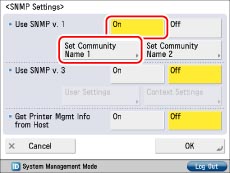
Press [On] for <Community Name 1> → specify the settings for <MIB Access Permission> → press [Community Name].
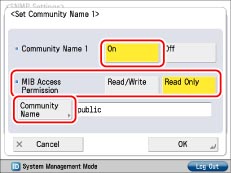
Enter the community name → press [OK].
You can change the community name in [Community Name] to a name other than 'public'.
Press [OK].
If you want to specify a Community Name 2:
Press [On] for <Use SNMP v. 1> → press [Set Community Name 2].
Press [On] for <Community Name 2> → specify the settings for <MIB Access Permission> → press [Community Name].
Enter the community name → press [OK].
You can change the community name in [Community Name] to a name other than 'public2'.
Press [OK].
4.
Specify the settings for SNMP v. 3 → press [OK].
If you want to use SNMP v. 3, press [On] for <Use SNMP v. 3> → set the user and context.
If you do not want to use SNMP v. 3, proceed to step 5.
|
NOTE
|
|
An SNMP v. 3 user with the following settings is registered by default. Delete or change these settings as necessary.
[User Name]: initial
<MIB Access Permis.>: [Read/Write]
<Security Settings>: [Auth. Yes/Encry. Yes]
<Authent. Algorithm>: [MD5]
[Authent. Password]: initial
[Encryption Password]: initial
|
If you want to add an SNMP v. 3 user:
Press [On] for <Use SNMP v. 3> → press [User Settings] → [Reg.].
Press [User Name].
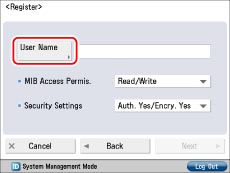
Enter the user name → press [OK].
Press the <MIB Access Permis.> drop-down list → select the type of MIB access permissions.
Press the <Security Settings> drop-down list → select the type of security→ press [Next].
Specify the settings according to the type of security.
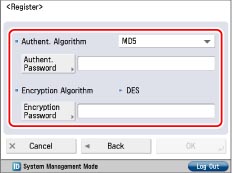
[Auth. Yes/Encry. Yes] is selected for <Security Settings>: Specify the settings for <Authent. Algorithm>, [Authent. Password], and [Encryption Password].
[Auth. Yes/Encry. No] is selected for <Security Settings>: Specify the settings for <Authent. Algorithm> and [Authent. Password].
Press [OK].
If you want to confirm or change the SNMP v. 3 user settings:
Press [On] for <Use SNMP v. 3> → press [User Settings] → select the user to confirm/change the settings for.
Press [Details/Edit] → confirm/change the settings → press [OK].
If you want to delete an SNMP v. 3 user:
Press [User Settings] → select the user whose settings you want to delete → press [Delete].
Press [OK].
If you want to enable/disable SNMP v. 3 for a registered SNMP v. 3 user:
Press [User Settings] → select the user you want to enable/disable SNMP v. 3 for → press [User On/Off].
Press [OK].
If you want to add a context:
Press [Context Settings] → [Register].
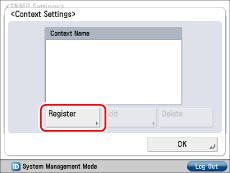
Enter the name of the context to add → press [OK].
Press [OK].
If you want to change a context name:
Press [Context Settings] → select the context whose name you want to change → press [Edit].
Enter the context name → press [OK].
Press [OK].
If you want to delete a context:
Press [Context Settings] → select the context you want to delete → press [Delete].
Press [OK].
|
NOTE
|
|
A context named 'NULL' is registered by default. The 'NULL' context cannot be deleted, and is not displayed on the Context Settings screen.
|
5.
Set monitoring for the printer management information → press [OK].
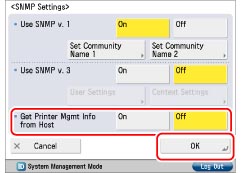
To use the SNMP port monitoring function with Windows Vista/Server 2008/7, set <Get Printer Mgmt Info from Host> to [On]. If you set [Standard TCP/IP Port] for the printer driver port, the SNMP port monitoring function will be enabled automatically to obtain printer management information such as information on print applications and printer ports.
6.
Press [Dedicated Port Settings] for [Network] → specify the required settings → press [OK].
Press [On] to set or browse detailed information on the machine with a Canon printer driver or utility (UFR II/PCL/PS printer drivers, etc.).
|
IMPORTANT
|
|
If you want to use a Canon printer driver or utility, press [On] for both <Use SNMP v. 1> and [Dedicated Port Settings].
If you want to use the machine as a remote fax server machine, set [Dedicated Port Settings] to 'On'. For details on the remote fax settings, see "Remote Fax TX Settings."
You can restrict the IP addresses of computers on which items can be set or browsed. If you restrict IP addresses, it is not possible to set or browse detailed information concerning the machine on computers other than those whose IP addresses are allowed to send or receive data, even if <Use SNMP v. 1>, <Use SNMP v. 3>, and [Dedicated Port Settings] are set to 'On'. For more information, see "TCP/IPv4 Settings," and "TCP/IPv6 Settings."
|
7.
Press [Use Spool Function] for [Network] → specify the required settings → press [OK].
Press [On] to spool print jobs transmitted to this machine on the machine's memory.
|
IMPORTANT
|
|
If the PS Printer Kit is activated, take note of the following:
If you print a file in PDF, XPS, or PS format by specifying its URL on the Remote UI, the print job will always be spooled, regardless of the settings made under this option.
|
|
NOTE
|
|
When you spool a print job on the machine's memory, the time required to release a computer outputting a print job is shortened.
|