Protocol Settings
This section describes how to specify the protocol settings for the machine using the control panel. If you are configuring the settings for the first time, use the control panel of the machine.
After configuring the settings, you can change them using software other than the control panel of the machine. For more information, see "Settings/Registration Table."
TCP/IP Settings
1.
Specify the TCP/IP settings.
If you have not entered the TCP/IP settings yet, enter them now. (For more information, see "TCP/IPv4 Settings," "TCP/IPv6 Settings," or "Settings Common to TCP/IPv4 and TCP/IPv6.")
SMB and WINS Settings
To use the machine on an SMB/CIFS network, specify the SMB settings.
To resolve a name with WINS (Windows Internet Name Service), specify the WINS settings using the following procedure. WINS is a service for associating a NetBIOS name (which is a computer name or printer name on an SMB/CIFS network) with an IP address.
To use WINS, specify the IP address settings for the WINS server.
1.
Press  .
.
 .
. 2.
Press [Preferences] → [Network] → [SMB Server Settings].
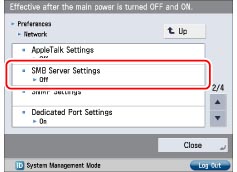
3.
Press [On] for <Use SMB Server> → press [Next] → specify the following items.
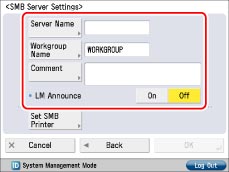
Press [Off] for <Use SMB Server> if you do not want to use an SMB server.
[Server Name]: Enter the name of the computer that the machine will belong to. Be sure to enter a name that is not being used by another computer or printer on the network.
[Workgroup Name]: Enter the name of the workgroup that the machine will belong to. If there are no workgroups in the environment you are using, create a workgroup in Windows and enter the name of that workgroup.
[Comment]: If necessary, you can enter a comment relating to the machine. When the printer information appears, the comment entered here is also appears.
[On] for <LM Announce>: The LAN Manager can be informed of the existence of the machine.
[Off] for <LM Announce>: If the LAN Manager is not required to browse the machine, setting <LM Announce> to 'Off' reduces network traffic.
|
IMPORTANT
|
|
If you set <Use SMB Server> to 'On', the machine will not enter a complete Sleep mode.
You cannot enter the domain name as [Workgroup Name].
You cannot enter a character string in [Server Name] and [Workgroup Name] that includes blanks.
|
4.
Press [Set SMB Printer] → specify the SMB printer settings → press [OK].
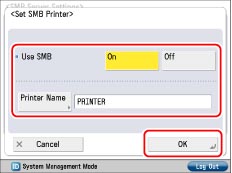
Press [On] for <Use SMB> if you want to use SMB printing.
[Printer Name]: Enter the printer name of the machine.
|
IMPORTANT
|
|
You cannot enter a character string in [Printer Name] that includes blanks.
Depending on the machine you are using, optional equipment is required for printing from a computer or sending a fax. For the equipment needed, see "Optional Equipment and System Requirements."
|
5.
Press [OK] → [TCP/IP Settings].
6.
Press [WINS Settings] for [TCP/IP Settings] → specify the following items → press [OK].
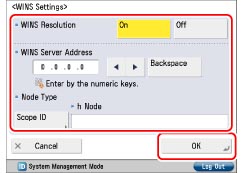
If you want to use WINS name resolution, press [On] for <WINS Resolution>. Enter the IP address of a WINS server in [WINS Server Address].
Set the scope ID if a scope ID is set on the computer in the network environment you are using. Press [Scope ID]. Enter the scope ID → press [OK].
|
IMPORTANT
|
|
If DHCP determines the IP address, the IP address obtained from a DHCP server is overwritten with the IP address of a WINS server (obtained from the DHCP server), whenever possible.
The scope ID is an identifier for determining the range available to a printer or computer. The scope ID set here is used regardless of the setting for <WINS Resolution>.
If you set a scope ID, the machine cannot communicate with any computer whose scope ID is different from the scope ID you set here.
If a scope ID is not set on any of the computers in your network environment, leave [Scope ID] blank.
If you set <WINS Resolution> to 'On', the machine will not completely enter the Sleep mode.
|