Copy Set Numbering Options
You can specify the detailed settings of the Copy Set Numbering mode for the Copying function. For more information on the Copy Set Numbering mode, see "Copy Set Numbering."
1.
Press  .
.
 .
.2.
Press [Function Settings] → [Common] → [Print Settings].
3.
Press [Copy Set Numbering Option Settings] → press [On] for <Number Option> → specify the settings.
If you do not want to specify copy set numbering option settings, press [Off].
<Number Option>
|
[On]:
|
[Full Surface] and [Numbers in 5 Locations] are grayed out, and cannot be selected on the Position and Orientation screen when you set the Copy Set Numbering mode.
The font sizes of the copy set numbers are [10.5 pt], [12.0 pt], [14.0 pt].
|
|
[Off]:
|
[Full Surface] and [Numbers in 5 Locations] can be selected on the Position and Orientation screen when you set the Copy Set Numbering mode.
The font sizes of the copy set numbers are [12.0 pt], [24.0 pt], [36.0 pt].
|
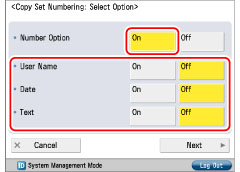
Printing the User Name:
Select [On] for <User Name> → press [Next].
Select the way you would like to align the selected or entered characters on the page → press [OK].
Printing the Date:
Select [On] for <Date> → press [Next].
Select the date format → press [Next].
Select the way you would like to align the selected or entered characters on the page → press [OK].
Printing User-Defined Text:
Press [On] for <Text> → press [Next] → [Enter].
Enter the text to print → press [OK] → [Next].
If you have registered characters in [Register Characters for Page Numbering/Watermark] in [Function Settings] (Settings/Registration), you can select the characters from the list.
Select the way you would like to align the selected or entered characters on the page → press [OK].