Different Size Originals
This mode enables you to scan different size originals (A3 and A4) together.
As an example, the procedure for selecting memory media as the storage location is explained in this section.
|
IMPORTANT
|
|
Paper Size in which the width of leading edge of each page are different (e.g., A3 and A5) cannot be fed together.
|
1.
Press [Scan and Store] → [Memory Media].
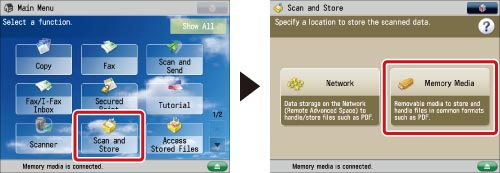
2.
Select the memory media → select the destination folder → press [Scan].
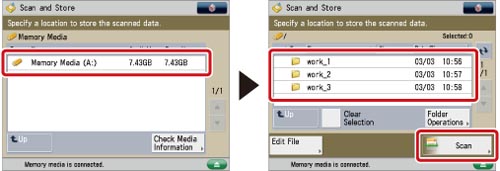
3.
Press [Options] → [Different Size Originals] → [Close].
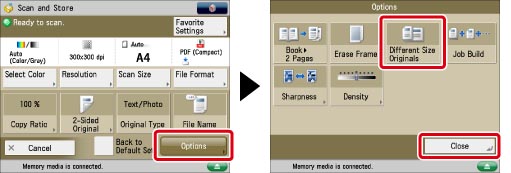
|
IMPORTANT
|
|
For information on the modes which cannot be set in combination with this mode, see "Combination of Functions Chart."
If you set the Scan Size setting to anything other than [Auto], all of the originals are scanned in the specified size. If you want to scan each original in its original size, make sure to set the Scan Size to [Auto].
If different size originals are placed in the feeder, make sure that they are of the same weight (paper type).
If you set the Different Size Originals mode, the scanning speed may be slower than normal.
|