Changing the Zoom Ratio
You can set the machine to adjust the zoom ratio automatically, or you can specify the zoom ratio manually.
|
IMPORTANT
|
|
If you want to use Preset Zoom to perform the following enlargements, place your originals horizontally. Placing an original horizontally means setting the original with the longer side sideways. (See "Orientation.")
A4 → A3
A5 → A3
|
Preset Zoom
1.
Press [Scan and Send].
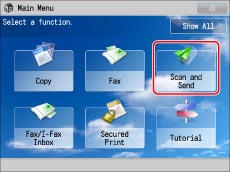
2.
Specify the destination → press [Options] → [Copy Ratio].
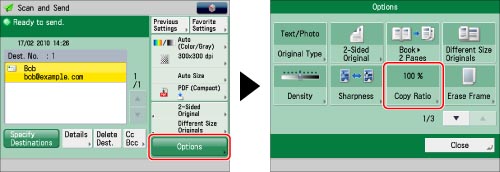
3.
Select the zoom ratio → press [OK] → [Close].
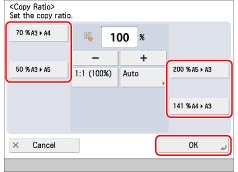
1.
Press [Scan and Send].
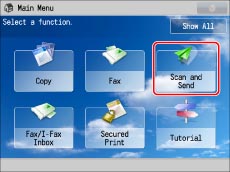
2.
Specify the destination → press [Options] → [Copy Ratio].
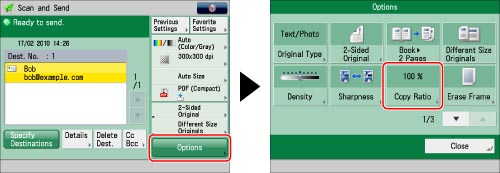
3.
Use [-] and [+] to specify the zoom ratio → press [OK] → [Close].
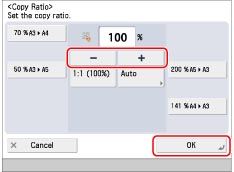
1.
Press [Scan and Send].
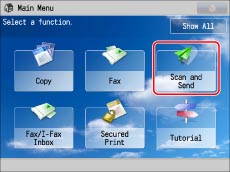
2.
Specify the destination → press [Options] → [Copy Ratio].
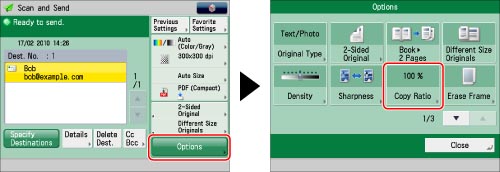
3.
Press [Auto] → select the original size → press [OK].
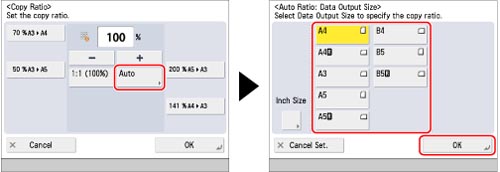
4.
Press [Close].
|
IMPORTANT
|
|
If you want to send with [Auto], set the resolution to 300 x 300 dpi or 600 x 600 dpi.
The maximum size of an image that you can send at 600 x 600 dpi resolution is A3. If the image exceeds this size, it may be cut off.
If you select [Long Original] as the scan size, you can only send documents at a zoom ratio of 100%.
If you set PDF (Trace & Smooth), PDF (Compact), PDF (OCR), XPS (Compact), or XPS (OCR) as the file format, you can only send at a zoom ratio of [1:1(100%)] or [Auto].
The Auto setting cannot be set in combination with the Direct Sending or Manual Sending mode.
|
|
NOTE
|
|
To return the ratio to 100%, press [1:1(100%)].
|