Accessing the Settings Menu
Printer Settings Menu
The Printer Settings menu enables you to access common features. Below is an abbreviated outline of the Printer Settings menu structure.
As an example, the sequence of steps for setting the default number of copies is shown on the following pages.
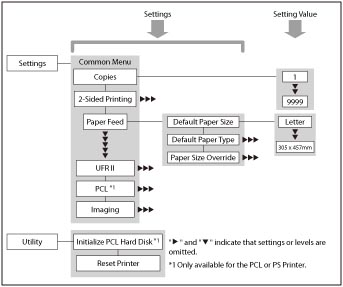
1.
Press  .
.
 .
.
2.
Press [Function Settings] → [Printer] → [Printer Settings].
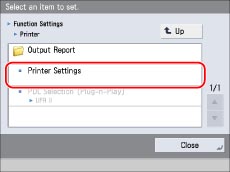
To move up one level, press [Up].
3.
Press [Custom Settings].
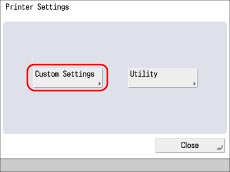
4.
Press [Copies].

5.
Press [-] or [+] to enter the number of copies.
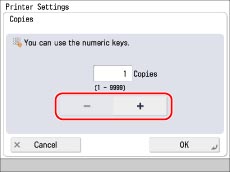
If you enter a value outside the setting range, a message prompting you to enter an appropriate value appears on the screen.
6.
Confirm the setting → press [OK].

Report Settings Menu
The Report Settings menu enables you to access report print features, such as checking the configuration. Below is an abbreviated outline of the Report Settings menu structure.
As an example, the sequence of steps for printing a Configuration Page is shown on the following pages.
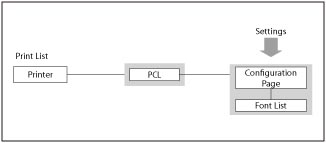
1.
Press  .
.
 .
.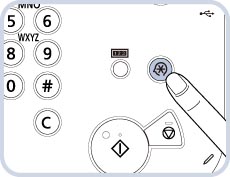
2.
Press [Function Settings] → [Printer].
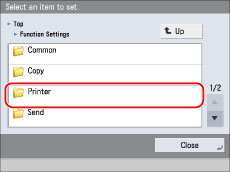
3.
Press [Output Report].
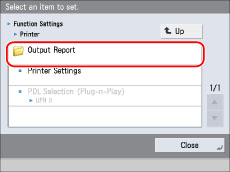
4.
Press [PCL].

5.
Press [Configuration Page].
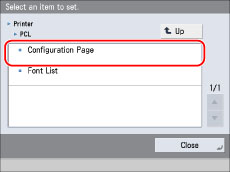
To move up one level, press [Up].
6.
Press [Yes] to print the page.
If you do not want to print the configuration page, press [No].
If the printer function is working correctly, the Configuration Page will be similar to the sample below.
|
NOTE
|
|
Depending on the printer personality, some printer settings are not available.
The Report Settings is only available for the PCL Printer.
|