Card Reader-C1/Copy Card Reader-F1
If the Card Reader-C1/Copy Card Reader-F1 is attached to the machine, you must insert a control card to operate it. The Card Reader-C1/Copy Card Reader-F1 performs Department ID Management by using the control card.
For information on performing Department ID Management using the Card Reader-C1/Copy Card Reader-F1, see "Specifying Department ID Management."
Procedure before Using the Machine
1.
Insert the control card into the card slot, making sure that it is facing in the correct direction.
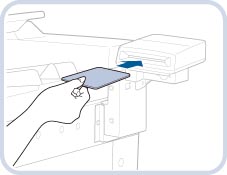
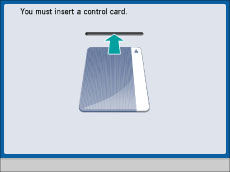
The Main Menu screen of the selected function appears on the touch panel display.

Procedure after Using the Machine
1.
After you finish using the machine, remove the control card.
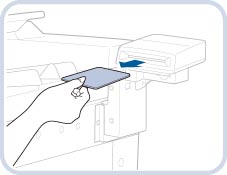
The touch panel display returns to the screen for inserting the control card.
|
IMPORTANT
|
|
Once you have removed the control card, you cannot operate the machine until the control card is inserted again.
|
|
IMPORTANT
|
|
Card Reader-C1 and Copy Card Reader-F1 cannot be attached at the same time.
If you are using a login service other than default authentication, the Limit Functions mode will not be available.
If you set the Domain Authentication user authentication system of SSO-H as the login service (including when performing Domain Authentication with the 'Domain Authentication + Local Device Authentication' user authentication system), you cannot use the Card Reader-C1/Copy Card Reader-F1.
|
|
NOTE
|
|
If the Main Menu screen does not appear on the touch panel display when the control card is inserted, make sure that:
The control card is inserted in the correct direction.
The control card is inserted as far as it can go.
An unusable control card is not inserted.
(For example, cards, which are damaged or cards prohibited from use.) Copy Card Reader-F1 may not be available depending on the region.
For instructions on turning the power ON, see "Main Power and Control Panel Power."
If the Card Reader-C1/Copy Card Reader-F1 is attached, the cards shown below can be used. Each card can manage up to 1,000 departments.
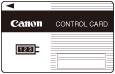 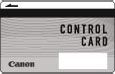 |