Accepting Jobs with Unknown or Unspecified Department IDs
Accepting Print and Scan Jobs with Unknown IDs
You can specify to accept print and network scan jobs from computers that do not correspond with a registered Department ID.
Accepting B&W Copy and Print Jobs without Entering a Department ID:
When Department ID Management is set, you can restrict the machine to accept only black-and-white print jobs when a Department ID and PIN is not entered or a control card is not inserted.
Accepting Print and Scan Jobs with Unknown IDs
1.
Press  (Settings/Registration).
(Settings/Registration).
 (Settings/Registration).
(Settings/Registration). 2.
Press [Management Settings] → [User Management] → [Department ID Management].
3.
Accepting Print and Scan Jobs with Unknown IDs
When the Card Reader-C1/Copy Card Reader-F1 is not attached:
Press [On].
Press [On] → [OK].

When the Card Reader-C1/Copy Card Reader-F1 is attached:
Press [On] → [OK].

Set <Allow Printer Jobs with Unknown IDs> to 'Off' to reject print jobs from printer drivers that do not support Department ID Management.
Set <Allow Remote Scan Jobs with Unknown IDs> to 'Off' to reject remote scan jobs from remote scanning that does not support Department ID Management.
1.
Press  (Settings/Registration).
(Settings/Registration).
 (Settings/Registration).
(Settings/Registration).2.
Press [Management Settings] → [User Management] → [Department ID Management].
3.
Allowing Only Black Copy/Print Jobs
When the Card Reader-C1/Copy Card Reader-F1 is not attached:
Press [On].
Press [On] → [OK].
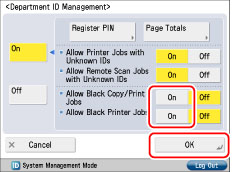
When the Card Reader-C1/Copy Card Reader-F1 is attached:
Press [On] → [OK].

Set <Allow Black Copy/Print Jobs> to 'Off' to not display [Black Copy/Print] on the screen for entering the Department ID and PIN or the screen for inserting a control card.
Set <Allow Black Printer Jobs> to 'Off' to reject black-and-white print jobs from printer drivers that do not support Department ID Management.
If you set <Allow Black Copy/Print Jobs> to 'On', [Black Copy/Print] appears on the screen for entering the Department ID and PIN and the screen for inserting a control card.
|
NOTE
|
|
If you set <Allow Printer Jobs With Unknown IDs> to 'On', all print jobs are accepted. Therefore, the Allow Black Printer Jobs setting is ignored.
|
|
If you want to use functions other than copy/print in the Black mode such as copy/print in the Auto (Color/Black) or Auto (Color/Gray) mode for [Select Color], scan and store in inboxes, or scan and send, you must enter the Department ID and PIN.
|