 (Status Monitor/Cancel), the Status Monitor/Cancel screen appears, enabling you to check and change the status of Copy/Print, Send, Receive and Store jobs.
(Status Monitor/Cancel), the Status Monitor/Cancel screen appears, enabling you to check and change the status of Copy/Print, Send, Receive and Store jobs.Overview of This Function
If you press  (Status Monitor/Cancel), the Status Monitor/Cancel screen appears, enabling you to check and change the status of Copy/Print, Send, Receive and Store jobs.
(Status Monitor/Cancel), the Status Monitor/Cancel screen appears, enabling you to check and change the status of Copy/Print, Send, Receive and Store jobs.
 (Status Monitor/Cancel), the Status Monitor/Cancel screen appears, enabling you to check and change the status of Copy/Print, Send, Receive and Store jobs.
(Status Monitor/Cancel), the Status Monitor/Cancel screen appears, enabling you to check and change the status of Copy/Print, Send, Receive and Store jobs.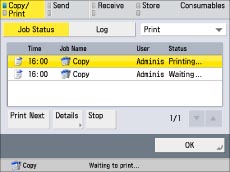
For example, you can change the order of jobs in the print queue, cancel a job, or check the details of a job.
By displaying the status for each job type, it is possible to check the current job or a job waiting to be processed. By displaying the Log, you can view all of the completed jobs or confirm that a job has been processed. It is also possible to print the Log List.
From the Status Monitor/Cancel screen, it is possible to quickly acquire information about the machine, check the amount of paper remaining in all of the paper drawers, check the available system memory, and the status of consumables. You can also view a list of error messages.
The table below describes the icons that are displayed on the status and log screens.
|
Icon (Job Status)
|
Description
|
 |
Executing
|
 |
Waiting
|
 |
Error
|
 |
Cancelling
|
 |
Paused/Need Paper
|
 |
Secured Print *1
|
 |
Encrypted Secured Print *2
|
 |
Sent
|
*1 If you are using the imageRUNNER ADVANCE C2020, depending on the region, this icon appears only when the appropriate optional product is available for use. For information on the optional product required to use this function, see "Optional Products Required for Each Function."
*2 This icon appears only when the appropriate optional products are available for use. For information on the optional products required to use this function, see "Optional Products Required for Each Function."
|
Icon (Job Type)
|
Description
|
 |
Copy Job
|
 |
Print Job
|
 |
Send/Fax Job
|
 |
Mail Box Job
|
 |
Network Job
|
 |
Memory Media Job
|
 |
Report Print Job
|
|
NOTE
|
|
The most recent 100 copy or print jobs, and a total of the most recent 100 send and receive jobs are displayed in the log.
|
|
IMPORTANT
|
|
If you set [Display Log] to 'Off' in [Management Settings] (Settings/Registration), the job log for each screen is not displayed.
|
|
NOTE
|
|
If Department ID Management or a login service (such as SSO-H) is set and Display Job Status Before Authentication is set to 'Off', operations other than displaying the Device Status screen cannot be performed even when you press
 (Status Monitor/Cancel) unless you have logged in to the machine. (See "Setting the Control Panel Display.") (Status Monitor/Cancel) unless you have logged in to the machine. (See "Setting the Control Panel Display.")Many of the check/change operations can also be performed from the Remote UI. (See "Job Management.")
The status bars on the keys for selecting a job type, flash in blue or orange to indicate the status of jobs. The status bars flash blue when there are current jobs that are being processed, and maintain a steady blue light when there are jobs in the print queue. Flashing orange status bars indicate errors. For instructions on resolving errors, see the Basic Operation Guide.
The Fax function is available only if the optional product is installed. If you are using the imageRUNNER ADVANCE C2020, depending on the region, the Scan and Send, the Scan and Store (Network), and the Access Stored Files (Network) functions are available only if the optional product is installed. For information on the optional product required to use this function, see "Optional Products Required for Each Function."
|