Setting the Function Version
You can set the function version of the printer. Which functions are available is dependent on the function version.
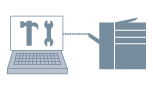
1.
Display the [Device Settings] tab.
Display [Devices and Printers] from the [Control Panel] of Windows.
Right-click the icon of the printer you want to configure → click [Printer properties] (or [Properties]).
Click the [Device Settings] tab.
2.
Click [Get Device Status].
Printer information is obtained and the function version is automatically set. If you cannot obtain the printer information, configure the settings in step 3.
3.
Click [Function] → confirm and/or set the function version → click [OK].
When printing from the control panel of the printer, select the function version described on the printer configuration page.
4.
Click [Apply] in the [Device Settings] tab.
About this Function
Required Conditions
When acquiring printer information with a client computer in a shared printer environment: Installation of Canon Driver Information Assist Service on the server (installable from the printer driver installer)
References
For details on how to print the printer configuration page, refer to the manual supplied with the printer.