User Authentication
Performs authentication management using a user name and password when printing.
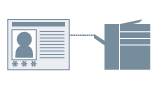
1.
Display the [Device Settings] tab.
Display [Devices and Printers] from the [Control Panel] of Windows.
Right-click the icon of the printer you want to configure → click [Printer properties] (or [Properties]).
Click the [Device Settings] tab.
2.
Select [User Authentication] from [User Management] → click [Settings].
The [User Authentication Settings] Dialog Box is displayed.
3.
When setting a password, select [Allow Password Settings] → enter a password in [Password].
To verify the device settings: click [Verify].
To confirm authentication information when printing: select [Confirm Authentication Information When Printing].
To perform authentication at the device: select [Perform Authentication at Device].
4.
Click [OK] → click [Apply] in the [Device Settings] tab.
5.
Click the print button in the application.
6.
If the [Confirm User Name/Password] dialog box is displayed, confirm the content → click [OK].
Printing starts.
About this Function
Supported Printers
A printer connected to the network
Required Conditions
An account with full control permission for the printer
Installation of Canon Driver Information Assist Service (installable from the printer driver installer)
References
If a password is not set in the [User Authentication Settings] dialog box, enter the password when printing.
If user authentication is not performed in the [User Authentication Settings] dialog box or [Confirm User Name/Password] dialog box, refer to "Cannot Get the Printer Status or Use the Department ID Management Function or User Authentication."