Attaching Encryption When Printing
You can attach a PIN to print data and save it in the device. When you print the saved data, enter the PIN in the control panel of the device. This function is useful when printing confidential documents etc.
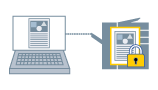
 NOTE
NOTEIf you register the PIN used in secured printing as a default setting, you can reduce the effort required to configure settings when printing.
1.
Display the [Basic Settings], [Page Setup], [Finishing], [Paper Source], or [Quality] sheet.
2.
Select [Secured Print] from [Output Method] → click [Yes].
3.
In the [Secured Print Details] dialog box, enter [User Name] and [PIN]/[Password].
If the [Confirm PIN]/[Confirm Password] dialog box is displayed when actually printing, you can confirm or change the data name, user name, and PIN/password.
4.
Click [OK].