Common Settings for All Sheets
This explains what you can do from any one of the [Basic Settings], [Page Setup], [Finishing], [Paper Source], or [Quality] sheets.
[Profile]
Applies registered settings as selecting a profile. You can register frequently used settings as a profile.
[Add] > [Add Profile] Dialog Box
Registers the current print settings as a profile. Set [Name] and [Icon]. Enter a comment in [Comment] if required. If you want to check the current settings in a list, click [View Settings].
[Edit] > [Edit Profile] Dialog Box
Enables you to edit, import, and export profiles.
[Profile List]
Displays registered profiles as a list. You can change the order by selecting a profile and clicking [ ] (Move Up) or [
] (Move Up) or [ ] (Move Down).
] (Move Down).
 ] (Move Up) or [
] (Move Up) or [ ] (Move Down).
] (Move Down).[View Settings]
Displays the content of the selected profile as a list.
[Delete]
Deletes the selected profile.
[Name], [Icon], [Comment]
Displays the name, icon, and comment of the selected profile. You can edit the name, icon, and comment of user-registered profiles.
[Import]
Imports a profile saved as a "*.cfg" file and adds it to [Profile List].
[Export]
Exports the profile selected in [Profile List] and saves it as a "*.cfg" file.
[Apply Settings from Application]
Gives priority to the [Page Size], [Orientation], and [Copies] settings from the application over the driver settings.
 NOTE
NOTEProfiles with a red dot ( ) next to them are pre-registered profiles and cannot be edited or deleted.
) next to them are pre-registered profiles and cannot be edited or deleted.
 ) next to them are pre-registered profiles and cannot be edited or deleted.
) next to them are pre-registered profiles and cannot be edited or deleted.[Output Method]
Switches the method for outputting print data. You can save the data to the device, move a print job in the print queue ahead of other jobs and print it, etc.
[Print]
Performs normal printing.
[Secured Print]
Attaches a PIN/password to print data and saves it in the device. The saved data can be printed by entering the PIN/password in the control panel of the device.
[Details] > [Secured Print Details] Dialog Box
Enables you to set the user name and PIN/password.
[Confirm PIN]/[Confirm Password] Dialog Box
Enables you to confirm or set a name for the print data, user name, and PIN/password when printing.
[Edit and Preview]
Enables you to combine multiple files into one for printing. You can also preview the print data for confirmation and change the print settings. If you want to lock the setting, display the print settings screen from [Devices and Printers], select [Lock] to the right of [Edit and Preview]. This function is useful for restricting the output methods of clients in a shared printer environment.
[Details] > [Edit and Preview Details] Dialog Box
Enables you to set the output method after Edit and Preview.
[Settings Preview]
Displays the current settings in a preview. You can set basic print functions by clicking on the preview.
Click the icon ([ ]/[
]/[ ]) to the top left of the preview to switch between the print settings preview and the device preview.
]) to the top left of the preview to switch between the print settings preview and the device preview.
[ ] Print Settings Preview
] Print Settings Preview
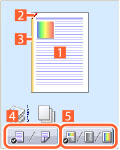 |  N on 1 printing N on 1 printingArranges N pages of print data on each sheet of paper.  Stapling StaplingClick where you want the page to be stapled.  Binding location Binding locationClick the edge of the page where you want to set the binding location.  Switch between 1-sided printing and 2-sided printing Switch between 1-sided printing and 2-sided printing Switch between color and black and white printing (color printers only) Switch between color and black and white printing (color printers only) |
[ ] Device preview
] Device preview
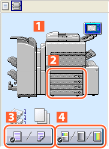 |  Output methods/printing methods Output methods/printing methodsSet the output method (collate/group) and printing method (2 on 1 etc.) from the right-click menu.  Paper sources Paper sourcesVerify the set page size and how many sheets are left. When you select [Paper Source] for [Select by] in the [Paper Source] sheet, you can also specify the paper source here.  Switch between 1-sided printing and 2-sided printing Switch between 1-sided printing and 2-sided printing Switch between color and black and white printing (color printers only) Switch between color and black and white printing (color printers only) |
 NOTE
NOTEIn the [Quality] sheet, the current settings for [Objective] is displayed in the preview.
[View Settings] > [View Settings] Dialog Box
Displays the current driver settings in a list.
[Language Settings] > [Language Settings] Dialog Box
Enables you to switch the display language.
[Display Printer Status Window]
Click [ ] to display the Printer Status Window.
] to display the Printer Status Window.
 ] to display the Printer Status Window.
] to display the Printer Status Window.The Printer Status Window enables you to check the printer status, execute the utility functions, and specify the settings for the printer unit, and so on.
For details, refer to the help.