Reduced Size Layout
You can print multiple pages of a document on each side of each sheet of paper when printing.
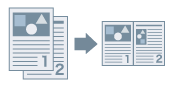 |
|
Printing multiple page data on one page
|
1.
Display the [Basic Settings] or [Page Setup] tab.
2.
Select [Page Layout] → [N on 1] (N = 2, 4, 6, 8, 9, or 16).
N represents the number of pages arranged on one side of the sheet of paper. For example, [4 on 1] prints four pages of the document on one side of the paper.
For an explanation of [Poster [1 x 2]] or [Poster [N x N]], refer to "Poster Printing."
3.
Select what order the pages are to be printed in from [Page Order].
About this Function
Functions that Cannot Be Used with this Function
[Basic Settings] or [Page Setup] tab → [Manual Scaling]
[N on 1] (N = 6, 8, 9, 16): [Device Settings] tab → [Spooling at Host] → [Disabled]
(excluding [2 on 1] and [4 on 1])
(excluding [2 on 1] and [4 on 1])
References
The document may not print correctly if collating is selected in the application when printing.
The document may not print correctly if you use this function together with overlay printing.