Using Custom Paper
To print on paper sizes other than standard sizes, you must first register the paper size.
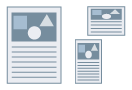
1.
Display [Devices and Printers] from the [Control Panel] of Windows.
2.
Right-click the icon of the printer you are using → click [Printing Preferences].
3.
Click [Custom Paper Size] in the [Page Setup] tab.
The [Custom Paper Size Settings] Dialog Box is displayed.
4.
Set [Name of Custom Paper Size], [Unit], and [Paper Size].
The [Height] setting must be equal to or greater than the [Width] setting.
5.
Click [Register] → [OK].
You can select the registered custom paper size from [Page Size] and [Output Size] in the [Basic Settings] or [Page Setup] tab.
References
Registered custom paper sizes can be used with all printers installed on the computer you are using.
Select [Custom [Name Fixed]] when you have created a custom paper size in an application.
Some print functions may be unavailable when printing on paper sizes other than standard.
When registering a paper size in the properties dialog box of a Windows print server, set the margins in a range from 5.0 mm (0.19 inches) to less than 50.0 mm (1.96 inches).
If you select [Device Settings] tab → [Details] → [Display Also Custom Paper Sizes Not Included in This Driver], you can register custom paper sizes not defined in the printer driver.
Custom paper sizes that can be set differ from printer model to printer model. For details about supported custom paper sizes and sources, refer to the manual supplied with the printer.