Scaling
You can enlarge or reduce the size of a document created in an application when printing.
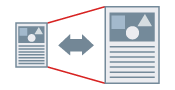
1.
Display the [Basic Settings] or [Page Setup] tab.
2.
Select the size of the document you set in the application from [Page Size].
3.
Select the page size you want to print on from [Output Size].
The enlargement/reduction ratio is automatically set according to the selected page sizes.
4.
If you want to specify the magnification ratio yourself, select [Manual Scaling] → [Scaling].
About this Function
Functions that Cannot Be Used with this Function
When specifying manual scaling: Settings other than [1 on 1] for [Basic Settings] or [Page Setup] tab → [Page Layout].
References
If you specify a value outside the range of 25% to 200%, the document is printed at 100%.
Depending on the paper size selected when enlarging/reducing, large margins may occur or part of the document may be missing.
If the application enables you to set scaling, set scaling to 100% in the printer driver and set the desired scaling in the application.