Cover Settings
You can insert front and back covers. You can use paper that differs from that of the content pages, and specify which side(s) to print on.
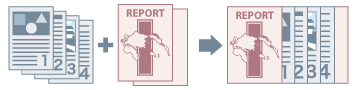
1.
Display the [Paper Source] tab.
2.
Click [Front/Back Cover Settings].
The [Front/Back Cover Settings] Dialog Box is displayed.
3.
Select the cover(s) to insert from [Cover Settings].
4.
Specify [Paper Source] and [Print on] → click [OK].
When inserting a pre-printed cover: Load the cover in the insertion unit of the printer → select [Paper Source] → Insertion Unit.
About this Function
Required Options
Inserting pre-printed pages: Insertion unit
Functions that Cannot Be Used with this Function
[Basic Settings] or [Finishing] tab → [Finishing] → [Group] or [Rotate]
[Finishing] tab → [Fold] → [Saddle Fold]
References
You cannot print on paper loaded in the inserter.