Setting the Printer Options
If you want to print using the options attached to the printer (paper drawers, finishers, etc.), it is necessary to configure the option settings on the driver.
Normally, the settings are automatically specified when the driver is installed. If they are not automatically set, perform the procedure below.
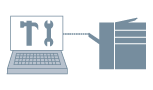
1.
Display the [Device Settings] tab.
Click [ ] (Start) → [Devices and Printers].
] (Start) → [Devices and Printers].
 ] (Start) → [Devices and Printers].
] (Start) → [Devices and Printers].The above is for Windows 7 and Server 2008 R2.
For Windows 10: Click [Settings] → [Devices] → [Printers & scanners] → [Related settings] → [Devices and printers].
For Windows 8, 8.1, Server 2012 and Server 2012 R2: From the desktop, display the charm bar to the right of the screen, and click or tap [ Settings] → [Control Panel] → [Devices and Printers].
Settings] → [Control Panel] → [Devices and Printers].
 Settings] → [Control Panel] → [Devices and Printers].
Settings] → [Control Panel] → [Devices and Printers].For Windows Vista and Server 2008: Click [ ] (Start) → [Control Panel] → [Printers].
] (Start) → [Control Panel] → [Printers].
 ] (Start) → [Control Panel] → [Printers].
] (Start) → [Control Panel] → [Printers].Right-click the icon of the printer you want to configure → click [Printer properties] (or [Properties]).
Click the [Device Settings] tab.
2.
Click [Get Device Status].
Obtains the printer information, and automatically configures the settings for the following options:
[Paper Source Options], [Output Options], [Number of Drawers], [Insertion Unit], [Duplex Unit], [Hard Disk Installed], [3 Way Unit], [SD Card Installed], and [Secure Watermark Function of Device]/[Secure Printing Function of Device]
If the information cannot be obtained, configure the settings in step 3.
3.
Confirm and/or configure the settings for the options attached to the printer → click [Apply].
About this Function
Required Conditions
An account with full control permission for the printer
When acquiring printer information with a client computer in a shared printer environment: Installation of Canon Driver Information Assist Service on the server (installable from the printer driver installer)