Entering the Department ID and Password
If Department ID Management has been set, the Department ID (and password) must be entered before operating the machine.
|
NOTE
|
|
For instructions on setting the Department ID and password, see "Setting Department ID Management."
|
1
Enter your Department ID (up to seven digits) using -
- (numeric keys).
(numeric keys).
 -
- (numeric keys).
(numeric keys).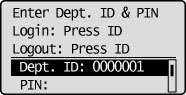
|
NOTE
|
|
If you make a mistake when entering the Department ID, press
 (Clear) ➞ enter the correct Department ID. (Clear) ➞ enter the correct Department ID. |
If a password has been set for the Department ID:
Proceed to step 2.
If no password has been set for the Department ID:
Proceed to step 3.
2
Use [ ] or [
] or [ ] to select <PIN> ➞ enter the password (up to seven digits) using
] to select <PIN> ➞ enter the password (up to seven digits) using -
- (numeric keys).
(numeric keys).
 ] or [
] or [ ] to select <PIN> ➞ enter the password (up to seven digits) using
] to select <PIN> ➞ enter the password (up to seven digits) using -
- (numeric keys).
(numeric keys).The numbers that you enter for the password are displayed as asterisks (*******).
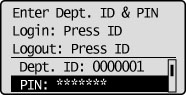
|
NOTE
|
|
If you make a mistake when entering the password, press
 (Clear) ➞ enter the correct password. (Clear) ➞ enter the correct password. |
3
Press  (Log In/Out).
(Log In/Out).
 (Log In/Out).
(Log In/Out).The Standby display appears.
|
NOTE
|
|
If the Department ID or password that you enter is incorrect, the message <The number is incorrect. Enter the number again.> appears on the display. In this case, repeat this procedure from step 1.
|
4
When your operations are complete, press  (Log In/Out) to log out.
(Log In/Out) to log out.
 (Log In/Out) to log out.
(Log In/Out) to log out.The display for entering the Department ID appears.
|
NOTE
|
|
To perform operations again, you have to re-enter your Department ID and password.
If you do not press
 (Log In/Out) after you are finished operating the machine, any subsequent copies, scans, or prints made are added to the total of the Department ID you previously entered to log on to the machine. (Log In/Out) after you are finished operating the machine, any subsequent copies, scans, or prints made are added to the total of the Department ID you previously entered to log on to the machine.The display for entering the Department ID and password automatically appears after the set Auto Reset Time elapses. (See "Setting the Auto Reset Time.")
After pressing
 (Log In/Out), all settings are cancelled, and the machine returns to the Standby display. (Log In/Out), all settings are cancelled, and the machine returns to the Standby display. |