 ] (COPY/SCAN) to switch to the Copy mode screen.
] (COPY/SCAN) to switch to the Copy mode screen.Making Erase Frame Copies
Making Original Frame Copies
1
Place documents.
2
Display the Copy mode screen.
Press [ ] (COPY/SCAN) to switch to the Copy mode screen.
] (COPY/SCAN) to switch to the Copy mode screen.
 ] (COPY/SCAN) to switch to the Copy mode screen.
] (COPY/SCAN) to switch to the Copy mode screen.3
Press [ ] or [
] or [ ] to highlight <Erase Frame: Off>, and then press [OK].
] to highlight <Erase Frame: Off>, and then press [OK].
 ] or [
] or [ ] to highlight <Erase Frame: Off>, and then press [OK].
] to highlight <Erase Frame: Off>, and then press [OK].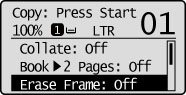
If you want to make Original Frame copies with the default setting:
Press [ ] or [
] or [ ] to highlight <Original Frame>, and then press [OK].
] to highlight <Original Frame>, and then press [OK].
 ] or [
] or [ ] to highlight <Original Frame>, and then press [OK].
] to highlight <Original Frame>, and then press [OK].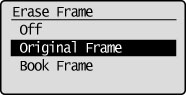
Press [ ] or [
] or [ ] to set the Outer Frame Width, and then press [OK].
] to set the Outer Frame Width, and then press [OK].
 ] or [
] or [ ] to set the Outer Frame Width, and then press [OK].
] to set the Outer Frame Width, and then press [OK].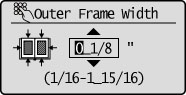
|
NOTE
|
|
You can set the erase width from 1/16" to 1 15/16" (1 mm to 50 mm).
The default setting is 1/8" (4 mm).
|
4
Press [ ] or [
] or [ ] to select the original size, and then press [OK].
] to select the original size, and then press [OK].
 ] or [
] or [ ] to select the original size, and then press [OK].
] to select the original size, and then press [OK].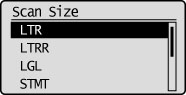
5
Press  (Start).
(Start).
 (Start).
(Start).Making Book Frame Copies
1
Place documents.
2
Display the Copy mode screen.
Press [ ] (COPY/SCAN) to switch to the Copy mode screen.
] (COPY/SCAN) to switch to the Copy mode screen.
 ] (COPY/SCAN) to switch to the Copy mode screen.
] (COPY/SCAN) to switch to the Copy mode screen.3
Press [ ] or [
] or [ ] to highlight <Erase Frame: Off>, and then press [OK].
] to highlight <Erase Frame: Off>, and then press [OK].
 ] or [
] or [ ] to highlight <Erase Frame: Off>, and then press [OK].
] to highlight <Erase Frame: Off>, and then press [OK].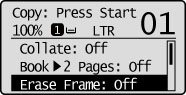
If you want to make Book Frame copies with the default setting.
Press [ ] or [
] or [ ] to select <Book Frame>, and then press [OK].
] to select <Book Frame>, and then press [OK].
 ] or [
] or [ ] to select <Book Frame>, and then press [OK].
] to select <Book Frame>, and then press [OK].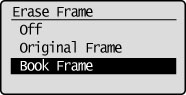
Press [ ] or [
] or [ ] to set the Center Frame Width, and then press [OK].
] to set the Center Frame Width, and then press [OK].
 ] or [
] or [ ] to set the Center Frame Width, and then press [OK].
] to set the Center Frame Width, and then press [OK].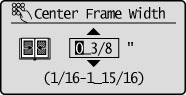
|
NOTE
|
|
You can set the erase width from 1/16" to 1 15/16" (1 mm to 50 mm).
The default setting is 3/8" (10 mm).
|
Press [ ] or [
] or [ ] to set the Outer Frame Width, and then press [OK].
] to set the Outer Frame Width, and then press [OK].
 ] or [
] or [ ] to set the Outer Frame Width, and then press [OK].
] to set the Outer Frame Width, and then press [OK].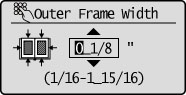
|
NOTE
|
|
You can set the erase width from 1/16" to 1 15/16" (1 mm to 50 mm).
The default setting is 1/8" (4 mm).
|
4
Press [ ] or [
] or [ ] to select the book size when it is open, and then press [OK].
] to select the book size when it is open, and then press [OK].
 ] or [
] or [ ] to select the book size when it is open, and then press [OK].
] to select the book size when it is open, and then press [OK].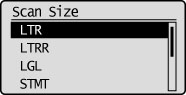
5
Press  (Start).
(Start).
 (Start).
(Start).