Scanning Using Keys on the Operation Panel
You can scan a document using the keys on the operation panel.
1
Place documents.
2
Press [ ] (COPY/SCAN) to switch to the Scan mode screen.
] (COPY/SCAN) to switch to the Scan mode screen.
 ] (COPY/SCAN) to switch to the Scan mode screen.
] (COPY/SCAN) to switch to the Scan mode screen.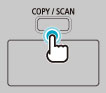
3
Press [ ] or [
] or [ ] to highlight <Computer>, and then press [OK].
] to highlight <Computer>, and then press [OK].
 ] or [
] or [ ] to highlight <Computer>, and then press [OK].
] to highlight <Computer>, and then press [OK].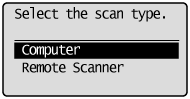
4
Press [ ] or [
] or [ ] to specify a destination, and then press [OK].
] to specify a destination, and then press [OK].
 ] or [
] or [ ] to specify a destination, and then press [OK].
] to specify a destination, and then press [OK].When multiple computers are connected:
The computer connected by a USB cable is listed at the top.
The computer connected by a USB cable is listed at the top.
When a computer is connected by a USB cable:
This screen is not displayed.
This screen is not displayed.
If more than ten computers are connected via a network:
The eleventh and subsequent computers are not displayed (you cannot scan).
Reduce the number of computers connected to this machine via a network.
 "Registering the Scanner in MF Network Scan Utility"
"Registering the Scanner in MF Network Scan Utility"
The eleventh and subsequent computers are not displayed (you cannot scan).
Reduce the number of computers connected to this machine via a network.
 "Registering the Scanner in MF Network Scan Utility"
"Registering the Scanner in MF Network Scan Utility"
 |
You can change the names for the displayed computers.
|
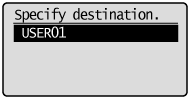
5
Press [ ] or [
] or [ ] to specify the scan settings, and then press [OK].
] to specify the scan settings, and then press [OK].
 ] or [
] or [ ] to specify the scan settings, and then press [OK].
] to specify the scan settings, and then press [OK].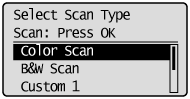
The scanner settings are specified by default as follows.
|
Scan Mode
|
Resolution
|
File Type
|
PDF Settings
|
|
|
Color Scan
|
Color
|
300 dpi
|
PDF
|
Searchable/Compact
|
|
B&W Scan
|
Black and White
|
300 dpi
|
TIFF
|
 |
|
Custom 1
|
Color
|
300 dpi
|
JPEG/Exif
|
 |
|
Custom 2
|
Color
|
300 dpi
|
PDF
|
Searchable/Standard
|
Scanning operation starts.
 If you cannot scan: If you cannot scan: |
|
You cannot scan when the setting screen of the MF Toolbox is displayed.
Click [
 ] to close the setting screen before starting a scan. ] to close the setting screen before starting a scan.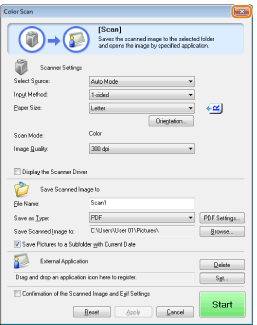 |
Scanning from the feeder:After saving the document, the display returns to the basic scanning screen.
Scanning from the platen glass:Proceed to step 6.
|
To continuously scan the document, press [ ] or [
] or [ ] to highlight <Scan Next Original>, and then press [OK].
] to highlight <Scan Next Original>, and then press [OK].
 ] or [
] or [ ] to highlight <Scan Next Original>, and then press [OK].
] to highlight <Scan Next Original>, and then press [OK].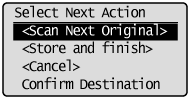
To Cancel the scan:
|
(1)
|
Press [
 ]or [ ]or [ ] to highlight <Cancel>, and then press [OK]. ] to highlight <Cancel>, and then press [OK]. |
|
(2)
|
Press [
 ] or [ ] or [ ] to highlight <Yes>, and then press [OK]. ] to highlight <Yes>, and then press [OK]. |
To confirm the destination:
|
(1)
|
Press [
 ] or [ ] or [ ] to highlight <Confirm Destination>, and then press [OK]. ] to highlight <Confirm Destination>, and then press [OK]. |
7
Press [ ] or [
] or [ ] to highlight <Store and Finish>, and then press [OK].
] to highlight <Store and Finish>, and then press [OK].
 ] or [
] or [ ] to highlight <Store and Finish>, and then press [OK].
] to highlight <Store and Finish>, and then press [OK].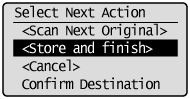
After saving the document, the display returns to the basic scanning screen.
|
NOTE
|
The location to save the scanned images:After scanning, the folder where the images have been saved to opens automatically.
By default, folders named with the date when the data was created are put in the [My Pictures] folder in [My Documents]. (On Windows Vista/7/8, the folder is created in the [Pictures] folder.)
|
To change the scanner settings:You can change the settings for the location to save, the file format, or the resolution from a computer.
For details on the setting procedure, see "Using the MF Toolbox."
|