Uninstalling the Software
If you do not need the printer driver, scanner driver, or MF Toolbox, you can uninstall them with the following procedure.
For more information on how to uninstall software (printer drivers, scanner drivers), see "To uninstall the printer/scanner driver."
 |
If you are a Macintosh user, see the Canon Driver Guide to view how to uninstall the software (Printer Driver, Scanner Driver).
To view how to display the Canon Driver Guide, see "For Macintosh."
|
|
IMPORTANT
|
|
Confirm the following before uninstalling the software:
You must be have administrative privileges on the computer.
You should have the installation software (in case you want to re-install the drivers).
You have closed all applications on your computer.
|
For Windows
To uninstall the printer/scanner driver
1
Open the Windows Control Panel, and then click [Uninstall a program]/[Add or remove programs] -> [Canon iR2002/2202] -> [Uninstall]/[Remove].
2
Click [Delete].
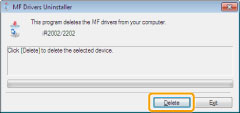
3
Click [Yes] to confirm the uninstallation.
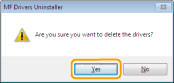
4
Click [Exit] (or [Restart]).
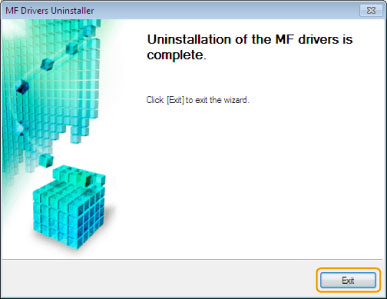
To uninstall the MF Toolbox
1
Open the Windows Control Panel, and then click [Uninstall a program]/[Add or remove programs] -> [Canon MF Toolbox 4.9.x] -> [Uninstall]/[Remove].
2
Click [Remove].
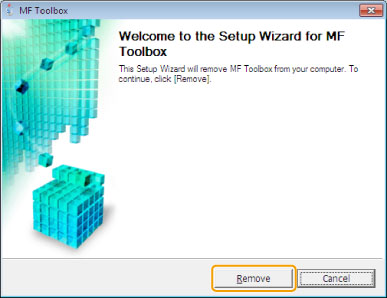
3
Click [Exit].
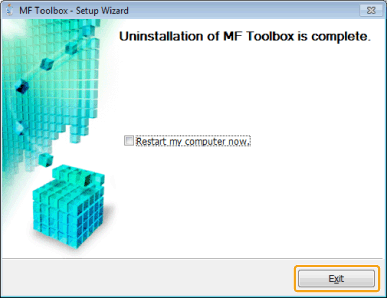
For Macintosh
1
If the machine is connected to a computer with a USB cable, disconnect the USB cable.
If you want to delete the Scanner Driver or MF Toolbox, proceed to step 4.
2
Open [System Preferences], and then click [Print & Fax], [Print & Scan], or [Printers & Scanners].
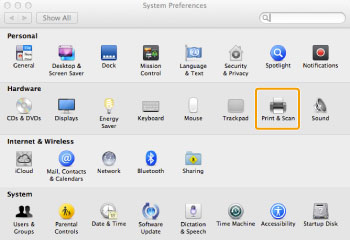
3
Select the machine, and then click the [-] icon.
Delete all print queues set from this driver.
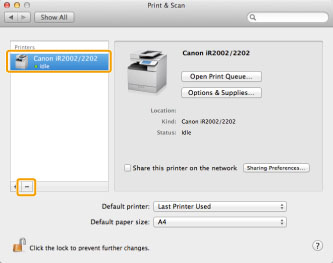
Start the Mac OS X Finder.
5
From the menu bar, click [Go] -> [Go to Folder].
6
Enter the location of the folder below, click [Go], and then delete a file or folder.
- Drag a file or folder to [Trash] icon on the Dock to delete.
If [Authenticate] dialog box appears, enter the administrator's name and password, and then click [OK].
|
Software
|
Location of the folder to enter
|
Name of the file or folder to delete
|
|
Printer Driver
|
/Library/Printers/Canon/
|
CUPS_MF_Printer
|
|
/Library/Printers/PPDs/Contents/Resources/
|
CNPZBXXXZB.ppd.gz
(XXX may differ depending on the model.) |
|
|
Scanner Driver
/ MF Toolbox |
/Applications/Canon MF Utilities/
|
MF Toolbox
|
|
/Library/Application Support/Canon/
|
ScanGear MF
|
|
|
/Library/Image Capture/Devices/*
|
Canon MFScanner
|
|
|
/Library/Image Capture/TWAIN Data Sources/
|
Canon XXX.ds
(XXX may differ depending on the model.) |
|
|
/Library/Launch Agents/
|
jp.co.canon.ScanGearMF.appl.Canon-
MF-Scan-Agent.plist |
*Mac OS X 10.6 or later.
7
Close all windows open.
8
Restart the computer.