Setting the IPv6 Address
|
Before setting the IP address, see "Attention (Setting the IPv6 Address)."
|
Specify the IPv6 settings using the Remote UI after specifying the IPv4 settings.
1
Start the Remote UI and then log on in system manager mode.
2
Click [Settings/Registration].
3
Click [Network Settings] for <System Management Settings>.
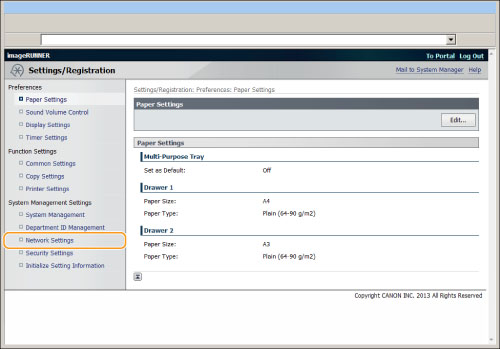
4
Click [TCP/IP Settings].
5
Click [Edit...] for <IPv6 Settings> of [TCP/IP Settings].
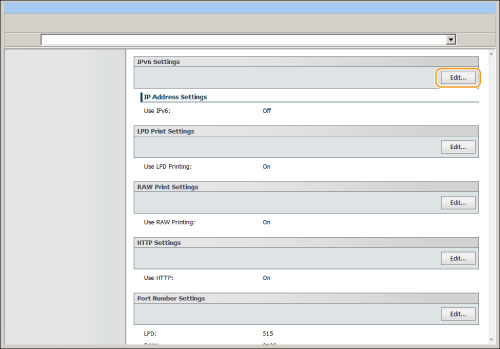
6
Select the [Use IPv6] check box.
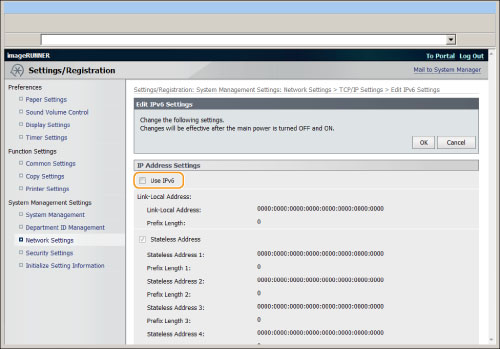
7
Specify the stateless address.
Clear the [Stateless Address] check box when not using the stateless address.
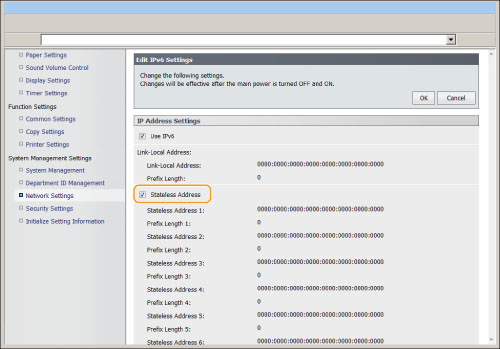
8
When using the manual address, perform the following settings.
When not using the manual address, proceed to step 9.
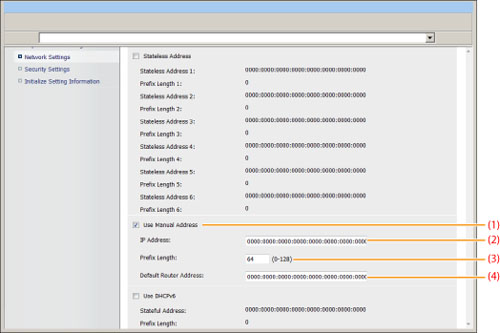
|
(1)
|
Select the [Use Manual Address] check box.
|
|
(2)
|
Enter [IP Address:].
|
|
(3)
|
Enter [Prefix Length:].
|
|
(4)
|
Enter [Default Router Address:] as needed.
|
Set DHCPv6.
When using the stateful address, select the [Use DHCPv6] check box.
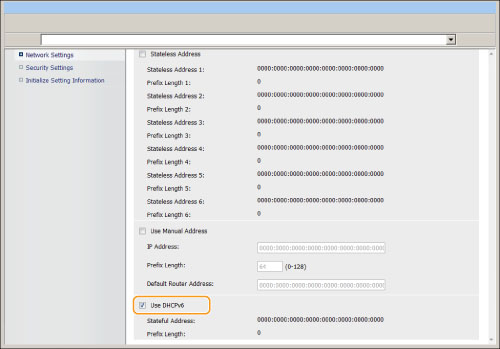
10
Click [OK].
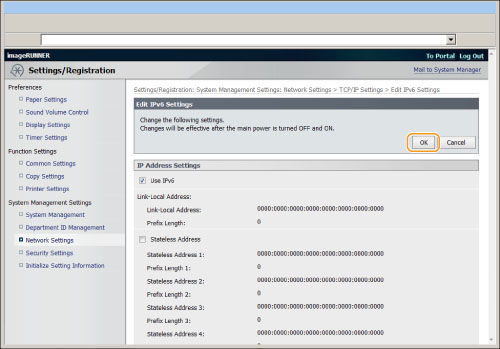
11
Restart the machine.
It is necessary to restart the machine to take effect the settings.
Turn OFF the machine and wait for at least 10 seconds before turning it back ON.
Turn OFF the machine and wait for at least 10 seconds before turning it back ON.