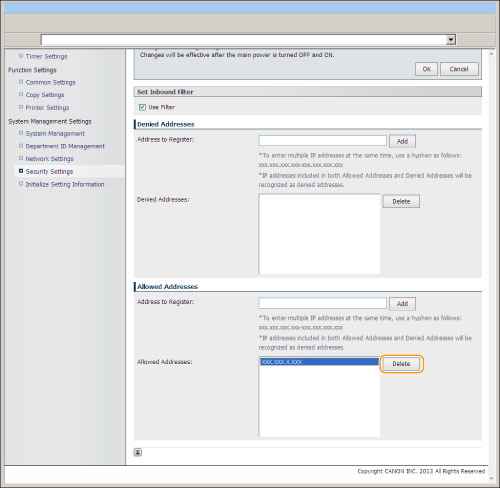Restricting Access from Specific IP Addresses
You can register the IP address to restrict or allow the access to the machine.
Use the Remote UI to specify IP addresses. You can only select to enable or disable this feature using the operation panel.
Registering from the Remote UI
1
Start the Remote UI, and then log on in the system manager mode.
2
Click [Settings/Registration].
3
Click [Security Settings] for <System Management Settings>, and then click [IP Address Filter].
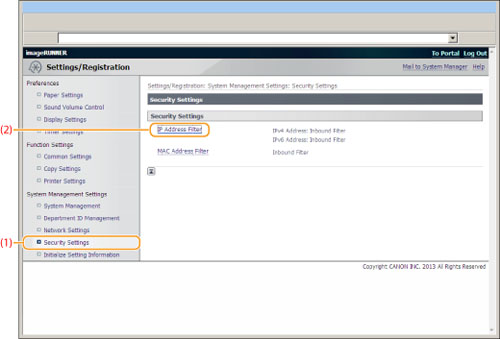
4
Click [Edit...] for <IPv4 Address: Inbound Filter> or <IPv6 Address: Inbound Filter>.
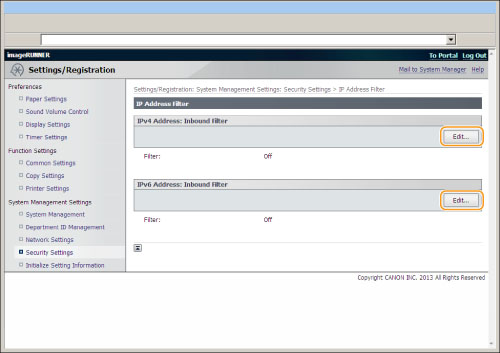
5
Select the [Use Filter] check box.
For IPv4 address:
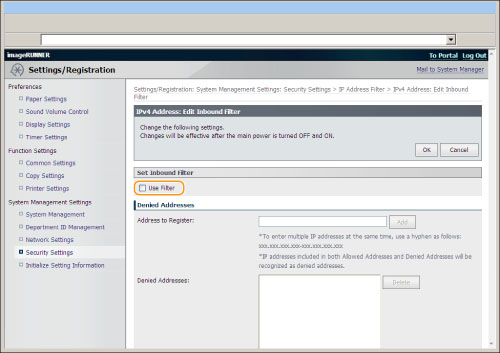
For IPv6 address:
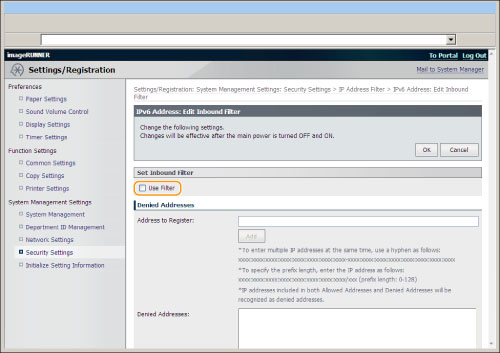
6
Specify IP address.
|
Denied Addresses
|
Do not allow printing from computers specified in [Address Range].
|
|
Allowed Addresses
|
Allow printing from computers specified in [Address Range].
|
To specify IPv4 address:
|
(1)
|
Enter IP addresses to deny or allow.
|
|
(2)
|
Click [Add].
|
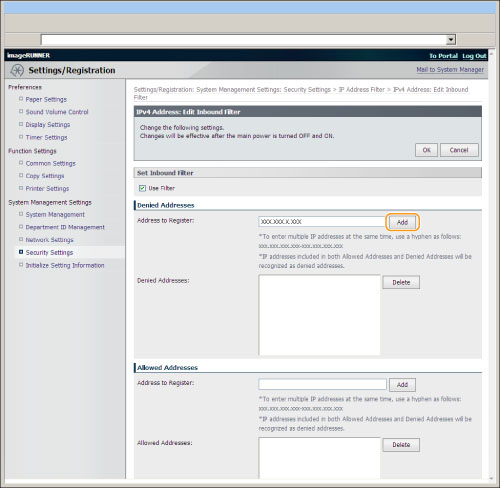
Refer to the following table to enter IPv4 addresses.
|
Input Method
|
|
|
Single Address
|
When entering an IP address, use "." (period) to divide numbers into groups.
Example: "192.168.0.10"
|
|
Multiple Addresses
|
When entering multiple addresses in sequence, use "-" (hyphen) to link IP addresses.
Specified range of IP addresses are set to be denied or allowed.
Example: "192.168.0.10-192.168.0.20"
|
To specify IPv6 address:
|
(1)
|
Enter IP addresses to deny or allow.
|
|
(2)
|
Click [Add].
|
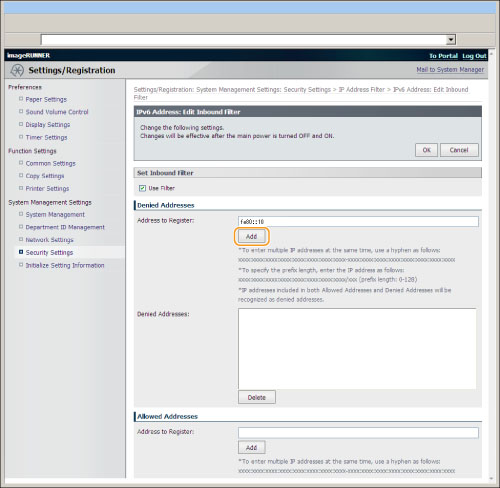
Refer to the following table to enter IPv6 addresses.
|
Input Method
|
|
|
Single Address
|
When entering a IP address, use ":" (colon) to divide numbers into groups.
Example: "fe80::10"
|
|
Multiple Addresses
|
When entering multiple addresses in sequence, use "-" (hyphen) to link IP addresses.
Specified range of IP addresses are set to be denied or allowed.
Example: "fe80::10-fe80::20"
|
|
Prefix Address
|
Use "/" (slash) to link [Prefix Address] and [Prefix Length].
Specified prefix is set to be denied or allowed.
Example: "fe80::10/64"
|
7
Click [OK].
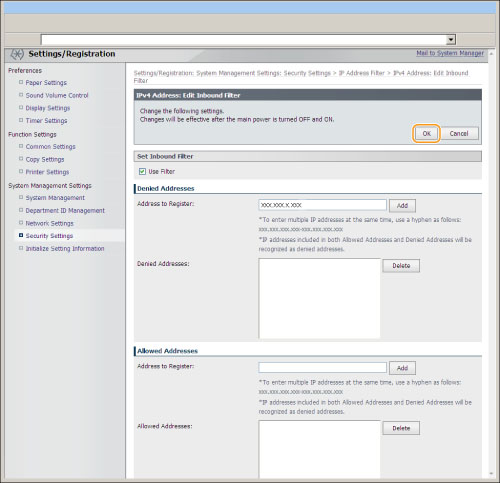
8
Restart the machine.
It is necessary to restart the machine to take effect the settings.
Turn OFF the machine and wait for at least 10 seconds before turning it back ON.
Turn OFF the machine and wait for at least 10 seconds before turning it back ON.
Registering from the Operation Panel
1
Press [ ] (Settings/Registration).
] (Settings/Registration).
 ] (Settings/Registration).
] (Settings/Registration).2
Press [ ] or [
] or [ ] to highlight <System Management Settings>, and then press [OK].
] to highlight <System Management Settings>, and then press [OK].
 ] or [
] or [ ] to highlight <System Management Settings>, and then press [OK].
] to highlight <System Management Settings>, and then press [OK].If System Manager Information Settings are specified:
Use the numeric keys to enter the System Manager ID and PIN, and then press [OK].
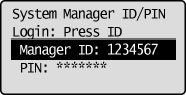
Press  (Log In/Out).
(Log In/Out).
 (Log In/Out).
(Log In/Out).3
Press [ ] or [
] or [ ] to highlight <Security Settings>, and then press [OK].
] to highlight <Security Settings>, and then press [OK].
 ] or [
] or [ ] to highlight <Security Settings>, and then press [OK].
] to highlight <Security Settings>, and then press [OK].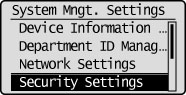
4
Press [ ] or [
] or [ ] to highlight <IPv4 Address Filter> or <IPv6 Address Filter>, and then press [OK].
] to highlight <IPv4 Address Filter> or <IPv6 Address Filter>, and then press [OK].
 ] or [
] or [ ] to highlight <IPv4 Address Filter> or <IPv6 Address Filter>, and then press [OK].
] to highlight <IPv4 Address Filter> or <IPv6 Address Filter>, and then press [OK].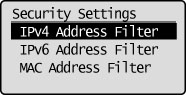
5
Press [ ] or [
] or [ ] to highlight <Inbound Filter>, and then press [OK].
] to highlight <Inbound Filter>, and then press [OK].
 ] or [
] or [ ] to highlight <Inbound Filter>, and then press [OK].
] to highlight <Inbound Filter>, and then press [OK].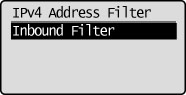
6
Press [ ] or [
] or [ ] to highlight <On>, and then press [OK].
] to highlight <On>, and then press [OK].
 ] or [
] or [ ] to highlight <On>, and then press [OK].
] to highlight <On>, and then press [OK].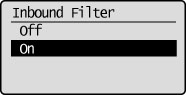
|
<Off>
|
Allow the access from the IP Addresses
|
|
<On>
|
Restrict the access from the IP Address not specified
|
7
Press [ ] (Settings/Registration) to close the Settings/Registration screen.
] (Settings/Registration) to close the Settings/Registration screen.
 ] (Settings/Registration) to close the Settings/Registration screen.
] (Settings/Registration) to close the Settings/Registration screen.8
Restart the machine.
It is necessary to restart the machine to take effect the settings.
Turn OFF the machine and wait for at least 10 seconds before turning it back ON.
Turn OFF the machine and wait for at least 10 seconds before turning it back ON.