Setting a Custom Paper Size
You can register a custom paper size and type to load in the multi-purpose tray.
1
Press [ ] (Paper Selection/Settings).
] (Paper Selection/Settings).
 ] (Paper Selection/Settings).
] (Paper Selection/Settings).2
Press [ ] or [
] or [ ] to highlight <Paper Settings>, and then press [OK].
] to highlight <Paper Settings>, and then press [OK].
 ] or [
] or [ ] to highlight <Paper Settings>, and then press [OK].
] to highlight <Paper Settings>, and then press [OK].
3
Press [ ] or [
] or [ ] to highlight <MP Tray>, press [OK], and then select <On> on the [Register Default Set.] screen.
] to highlight <MP Tray>, press [OK], and then select <On> on the [Register Default Set.] screen.
 ] or [
] or [ ] to highlight <MP Tray>, press [OK], and then select <On> on the [Register Default Set.] screen.
] to highlight <MP Tray>, press [OK], and then select <On> on the [Register Default Set.] screen.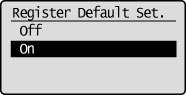
4
Press [ ] or [
] or [ ] to highlight <Custom>, and then press [OK].
] to highlight <Custom>, and then press [OK].
 ] or [
] or [ ] to highlight <Custom>, and then press [OK].
] to highlight <Custom>, and then press [OK].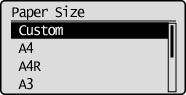
5
Specifies the size of <X> direction and <Y> direction.
For paper size, specify within the possible range of length and width (<X> ≥ <Y>).
|
(1)
|
Press [
 ] or [ ] or [ ] to highlight the X direction, and then press [OK]. ] to highlight the X direction, and then press [OK].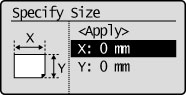 |
|
(2)
|
Press [
 ] or [ ] or [ ] to specify the size, and then press [OK]. ] to specify the size, and then press [OK].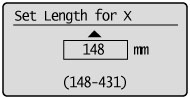 |
|
(3)
|
Refer to steps (1)-(2) to specify the size of the Y direction.
|
|
(4)
|
Press [
 ] or [ ] or [ ] to highlight <Apply>, and then press [OK]. ] to highlight <Apply>, and then press [OK].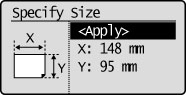 |
6
Press [ ] or [
] or [ ] to highlight the desired paper type, and then press [OK].
] to highlight the desired paper type, and then press [OK].
 ] or [
] or [ ] to highlight the desired paper type, and then press [OK].
] to highlight the desired paper type, and then press [OK].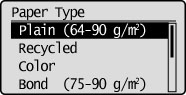
7
Press [ ] (Paper Selection/Settings) to close the <Paper Settings> screen.
] (Paper Selection/Settings) to close the <Paper Settings> screen.
 ] (Paper Selection/Settings) to close the <Paper Settings> screen.
] (Paper Selection/Settings) to close the <Paper Settings> screen.