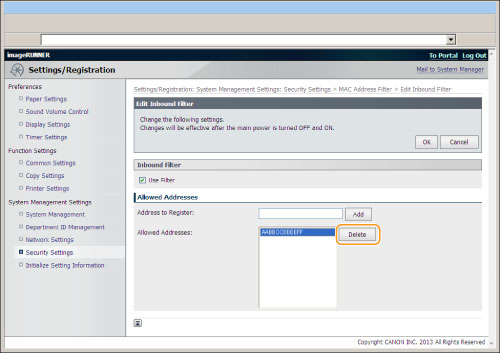Allowing Access from Specific MAC Addresses(imageRUNNER 2202N/2002N Only)
To allow access to the machine by networked computers, you can register specific MAC addresses.
Use the Remote UI to specify MAC addresses. You can only select to enable or disable this feature using the operation panel.
Registering from the Remote UI
1
Start the Remote UI, and then log on in system manager mode.
2
Click [Settings/Registration].
3
Click [Security Settings] for <System Management Settings>, and then click [MAC Address Filter].
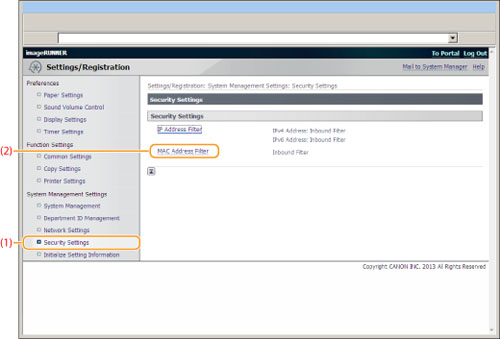
4
Click [Edit...] at the right side of <MAC Address Filter>.
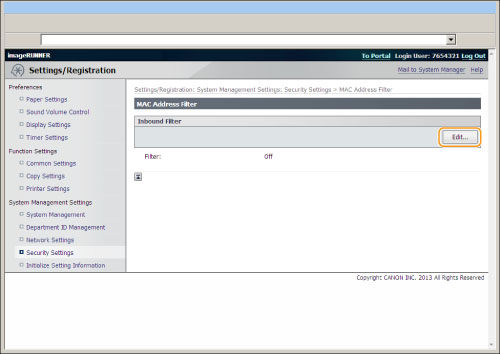
5
Select the [Use Filter] check box.
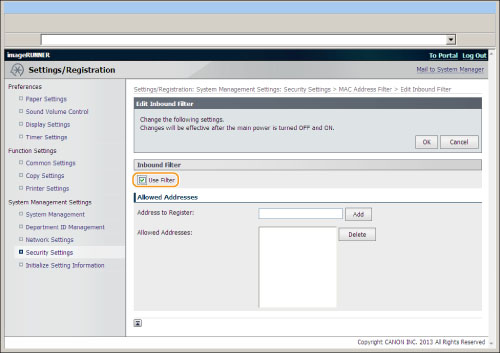
6
Specify the MAC address to register.
|
(1)
|
Enter the MAC address.
|
||
|
(2)
|
Click [Add].
|
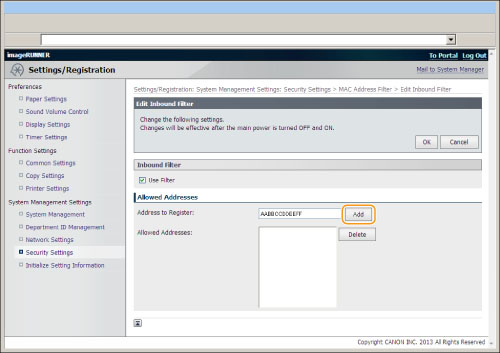
7
Click [OK].
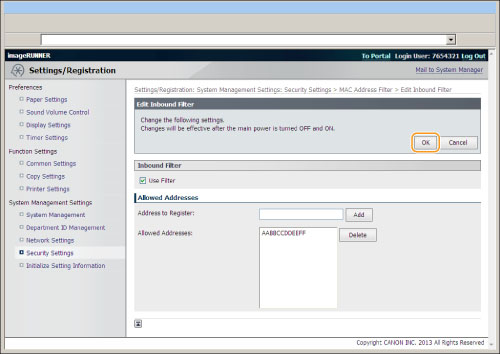
8
Restart the machine.
It is necessary to restart the machine to take effect the settings.
Turn OFF the machine and wait for at least 10 seconds before turning it back ON.
Turn OFF the machine and wait for at least 10 seconds before turning it back ON.
Registering from the Operation Panel
1
Press [ ] (Settings/Registration).
] (Settings/Registration).
 ] (Settings/Registration).
] (Settings/Registration).2
Press [ ] or [
] or [ ] to highlight <System Management Settings>, and then press [OK].
] to highlight <System Management Settings>, and then press [OK].
 ] or [
] or [ ] to highlight <System Management Settings>, and then press [OK].
] to highlight <System Management Settings>, and then press [OK].If System Manager Information Settings are specified:
Use the numeric keys to enter the System Manager ID and PIN, and then press [OK].
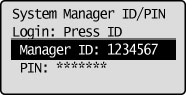
Press  (Log In/Out).
(Log In/Out).
 (Log In/Out).
(Log In/Out).3
Press [ ] or [
] or [ ] to highlight <Security Settings>, and then press [OK].
] to highlight <Security Settings>, and then press [OK].
 ] or [
] or [ ] to highlight <Security Settings>, and then press [OK].
] to highlight <Security Settings>, and then press [OK].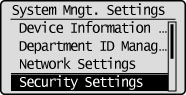
4
Press [ ] or [
] or [ ] to highlight <MAC Address Filter>, and then press [OK].
] to highlight <MAC Address Filter>, and then press [OK].
 ] or [
] or [ ] to highlight <MAC Address Filter>, and then press [OK].
] to highlight <MAC Address Filter>, and then press [OK].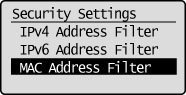
5
Press [ ] or [
] or [ ] to highlight <Inbound Filter>, and then press [OK].
] to highlight <Inbound Filter>, and then press [OK].
 ] or [
] or [ ] to highlight <Inbound Filter>, and then press [OK].
] to highlight <Inbound Filter>, and then press [OK].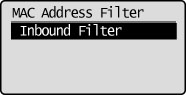
6
Press [ ] or [
] or [ ] to highlight <On>, and then press [OK].
] to highlight <On>, and then press [OK].
 ] or [
] or [ ] to highlight <On>, and then press [OK].
] to highlight <On>, and then press [OK].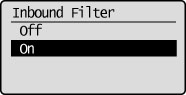
|
<Off>
|
Restrict the access from the specific MAC Addresses
|
|
<On>
|
Allow the access from the specific MAC Addresses
|
7
Press [ ] (Settings/Registration) to close the Settings/Registration screen.
] (Settings/Registration) to close the Settings/Registration screen.
 ] (Settings/Registration) to close the Settings/Registration screen.
] (Settings/Registration) to close the Settings/Registration screen.8
Restart the machine.
It is necessary to restart the machine to take effect the settings.
Turn OFF the machine and wait for at least 10 seconds before turning it back ON.
Turn OFF the machine and wait for at least 10 seconds before turning it back ON.