Exterior
imageRUNNER 1435iF / 1435i
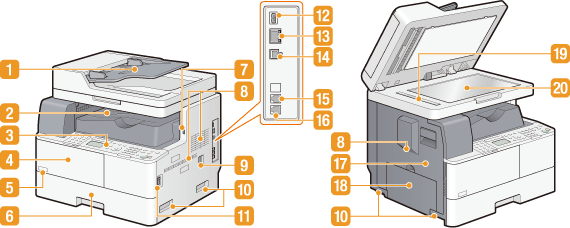
imageRUNNER 1435
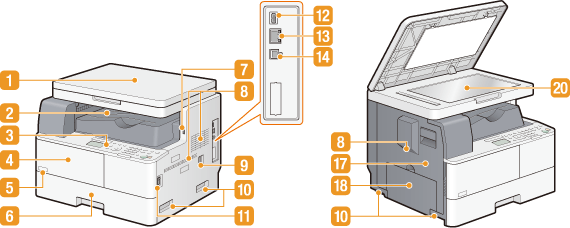
 Feeder (imageRUNNER 1435iF / 1435i) / Platen glass cover (imageRUNNER 1435)
Feeder (imageRUNNER 1435iF / 1435i) / Platen glass cover (imageRUNNER 1435)
The feeder automatically feeds documents into the machine for scanning. When two or more sheets are loaded in the feeder, documents can be scanned continuously. The platen glass cover secures the documents placed on the platen glass. Placing Documents
 Output tray
Output tray
Printed paper is output to the output tray.
 Operation panel
Operation panel
The operation panel consists of keys such as the numeric keys and [Start] key, a display, and status indicators. You can perform all the operations and specify settings from the operation panel. Operation Panel Display
 Front cover
Front cover
Open the front cover when replacing the toner cartridge. How to Replace the Toner Cartridge
 Toner code
Toner code
This code indicates the type of genuine toner that can be used with the machine. Use toner with a code that includes the same letters as the code on the front cover of the machine.
 Paper drawer
Paper drawer
Load the type of paper you frequently use into the paper drawer. Loading Paper in the Paper Drawer
 USB port (USB 2.0)
USB port (USB 2.0)
Connect a USB memory device to the machine and directly print the data from the USB memory device. Documents scanned by using the machine can also be saved directly to the USB memory device. Printing from USB Memory (USB Print) Scanning Documents Directly to USB Memory
 Ventilation slots
Ventilation slots
Air goes in and out to cool down the inside of the machine. Note that placing objects in front of the ventilation slots prevents ventilation. Installation
 Power socket
Power socket
Connect the power cord.
 Lift handles
Lift handles
Hold the lift handles when lifting up the machine.
 Power switch
Power switch
Turns the power ON or OFF. To restart the machine, turn OFF the machine, wait for at least 10 seconds, and turn it back ON.
 USB port (USB 1.1)
USB port (USB 1.1)
Connect a USB-based device such as a USB keyboard. You can also use the USB port (USB 2.0) ( ) to connect a USB-based device, according to your needs.
) to connect a USB-based device, according to your needs.
 ) to connect a USB-based device, according to your needs.
) to connect a USB-based device, according to your needs. LAN port
LAN port
Connect a LAN cable when connecting the machine to a LAN router, etc. Connecting to a LAN
 USB port (for computer connection)
USB port (for computer connection)
Connect a USB cable when connecting the machine and a computer. See Getting Started.
 External telephone jack (imageRUNNER 1435iF only)
External telephone jack (imageRUNNER 1435iF only)
Connect your telephone or answering machine. See Getting Started.
 Telephone line jack (imageRUNNER 1435iF only)
Telephone line jack (imageRUNNER 1435iF only)
Connect a telephone cable when connecting the machine to a telephone line. See Getting Started.
 Left cover
Left cover
Open the left cover when clearing paper jams. Clearing Jams
 Multi-purpose tray
Multi-purpose tray
Load the paper into the multi-purpose tray when you want to temporarily use a type of paper different from that which is loaded in the paper drawer. Also, load the paper that cannot be loaded in the paper drawer. Loading Paper in the Multi-Purpose Tray
 Scanning area (imageRUNNER 1435iF / 1435i only)
Scanning area (imageRUNNER 1435iF / 1435i only)
Documents loaded in the feeder are automatically fed to the scanning area for scanning.
 Platen glass
Platen glass
Place documents to scan on the platen glass. Also, use the platen glass to place thick or bound documents such as books when they cannot be loaded in the feeder. Placing Documents