Scanning 2-Sided Documents
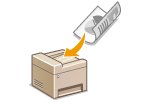 |
|
The machine can automatically scan the front and back sides of documents in the feeder.
|
|
IMPORTANT
|
|
Place the document in the feeder. The machine cannot scan both sides of documents automatically when the documents are placed on the platen glass or when the machine is set to Manual Sending.
|
|
NOTE
|
|
You can specify the 2-sided setting by pressing
   (2-Sided), instead of selecting <2-Sided Original> as the procedure described below. (2-Sided), instead of selecting <2-Sided Original> as the procedure described below. |

 <2-Sided Original>
<2-Sided Original> 

 Select <Book Type> or <Calendar Type>
Select <Book Type> or <Calendar Type> 

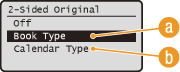
 <Book Type>
<Book Type>
Select when the images on the front and back sides of the document face the same direction.
 <Calendar Type>
<Calendar Type>
Select when the images on the front and back sides of the document face the opposite direction.