Setting IPv6 Addresses
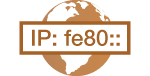 |
|
The IPv6 addresses of the machine can be configured via the Remote UI. Before setting IPv6 addresses, check the IPv4 address settings (Viewing IPv4 Settings). Note that the scan function that uses the scanner driver is not available in an IPv6 environment. You need to set the correct IPv4 settings to use IPv6 addresses. The machine can use up to nine of the following IPv6 addresses:
|
|
Type
|
Maximum number available
|
Description
|
|
Link-local address
|
1
|
An address that is only valid within a subnet or link and cannot be used to communicate with devices beyond a router. A link-local address is automatically set when the IPv6 function of the machine is enabled.
|
|
Manual address
|
1
|
An address that is entered manually. When using this address, specify the prefix length and default router address.
|
|
Stateless address
|
6
|
An address that is generated automatically using the MAC address of the machine and the network prefix that is advertised by the router. Stateless addresses are discarded when the machine is restarted (or turned ON).
|
|
Stateful address
|
1
|
An address obtained from a DHCP server using DHCPv6.
|
1
Start the Remote UI and log on in System Manager Mode. Starting the Remote UI
2
Click [Settings/Registration].
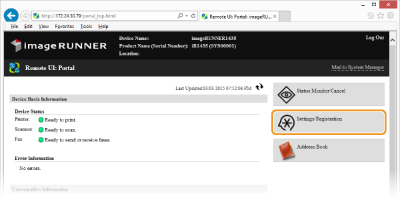
3
Click [Network Settings]  [TCP/IP Settings].
[TCP/IP Settings].
 [TCP/IP Settings].
[TCP/IP Settings].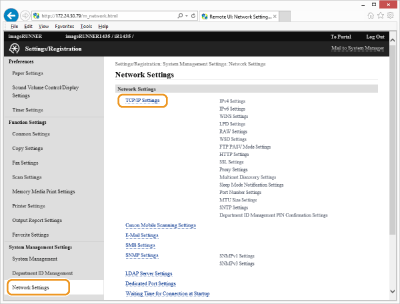
4
Click [Edit...] in [IPv6 Settings].
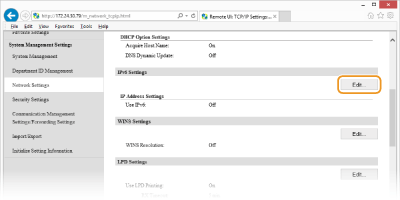
5
Select the [Use IPv6] check box and configure the required settings.
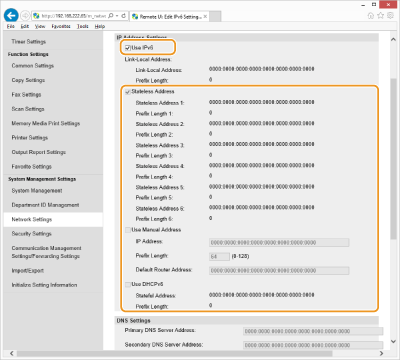
[Use IPv6]
Select the check box to enable IPv6 on the machine. When not using IPv6, clear the check box.
Select the check box to enable IPv6 on the machine. When not using IPv6, clear the check box.
[Stateless Address]
Select the check box when using a stateless address. When not using a stateless address, clear the check box.
Select the check box when using a stateless address. When not using a stateless address, clear the check box.
[Use Manual Address]
When you want to manually enter an IPv6 address, select the check box and enter the IP address, prefix length, and default router address in the corresponding text boxes.
When you want to manually enter an IPv6 address, select the check box and enter the IP address, prefix length, and default router address in the corresponding text boxes.
[IP Address:]
Enter an IPv6 address. Addresses that start with "ff" (or multicast address) cannot be entered.
Enter an IPv6 address. Addresses that start with "ff" (or multicast address) cannot be entered.
[Prefix Length:]
Enter a number that indicates how many bits are available for the network address.
Enter a number that indicates how many bits are available for the network address.
[Default Router Address:]
Specify the IPv6 address of the default router as necessary. Addresses that start with "ff" (or multicast address) cannot be entered.
Specify the IPv6 address of the default router as necessary. Addresses that start with "ff" (or multicast address) cannot be entered.
[Use DHCPv6]
Select the check box when using a stateful address. When not using DHCPv6, clear the check box.
Select the check box when using a stateful address. When not using DHCPv6, clear the check box.
6
Click [OK].
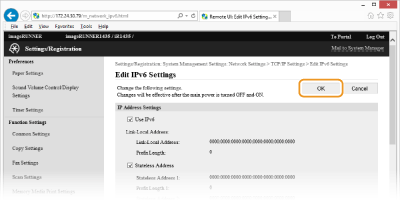
7
Restart the machine.
Turn OFF the machine, wait for at least 10 seconds, and turn it back ON.
|
NOTE
|
Checking whether the settings are correctMake sure that the Remote UI screen can be displayed with your computer by using the IPv6 address of the machine. Starting the Remote UI
Using the operation panelIPv6 settings can also be accessed from
 . IPv6 Settings . IPv6 Settings |