Configuring E-mail Settings
Use the Remote UI to configure e-mail settings, such as SMTP server information and TLS encryption. For more information about the required settings, contact your Internet service provider or Network Administrator.
1
Start the Remote UI and log on in System Manager Mode. Starting the Remote UI
2
Click [Settings/Registration].
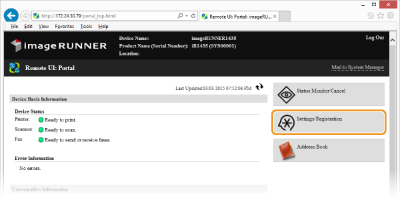
3
Click [Network Settings]  [E-Mail Settings].
[E-Mail Settings].
 [E-Mail Settings].
[E-Mail Settings].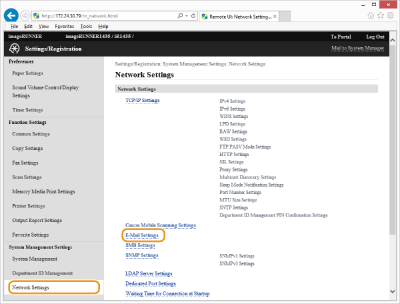
4
Click [Edit...].
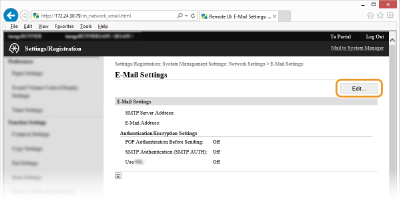
5
Specify the required settings.
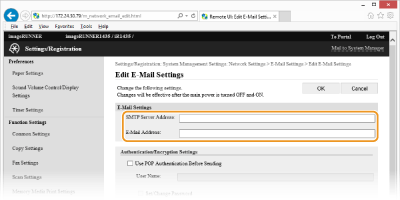
[SMTP Server Address:]
Enter up to 48 characters for the SMTP server name/address.
Enter up to 48 characters for the SMTP server name/address.
[E-Mail Address:]
Enter up to 120 characters for the e-mail address that you want to use for the machine.
Enter up to 120 characters for the e-mail address that you want to use for the machine.
 Setting up POP before SMTP and encrypted communication with the POP server
Setting up POP before SMTP and encrypted communication with the POP server
POP before SMTP authentication prevents unauthorized users from using e-mail by performing user authentication on the POP server. Communication with the POP server can be encrypted if it supports TLS.
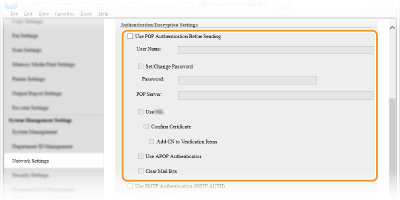
[Use POP Authentication Before Sending]
To enable authentication on the POP3 server, select the check box and enter up to 64 characters in the [User Name:] text box.
To enable authentication on the POP3 server, select the check box and enter up to 64 characters in the [User Name:] text box.
[Set/Change Password]
To specify or change the password, enter up to 32 characters in the [Password:] text box.
To specify or change the password, enter up to 32 characters in the [Password:] text box.
[POP Server:]
Enter up to 48 characters for the POP3 server name/address.
Enter up to 48 characters for the POP3 server name/address.
[Use TLS]
Select the check box to use TLS for encrypting communication with the POP3 server. Select the check box for [Confirm Certificate] or [Add CN to Verification Items] depending on your needs.
Select the check box to use TLS for encrypting communication with the POP3 server. Select the check box for [Confirm Certificate] or [Add CN to Verification Items] depending on your needs.
[Use APOP Authentication]
Select the check box to use APOP to encrypt the password during the authentication process.
Select the check box to use APOP to encrypt the password during the authentication process.
[Clear Mail Box]
When a transmission error occurs, an error notification may be sent to the address specified in [E-Mail Address:]. Depending on the e-mail service you are using, these error notifications may eventually fill your mail box in the server to its capacity if you do not delete them. Select the check box to clear the mail box.
When a transmission error occurs, an error notification may be sent to the address specified in [E-Mail Address:]. Depending on the e-mail service you are using, these error notifications may eventually fill your mail box in the server to its capacity if you do not delete them. Select the check box to clear the mail box.
IMPORTANT:
Selecting the [Clear Mail Box] check box
All the e-mails in the inbox on the server are deleted as soon as [OK] is clicked in step 6. If an e-mail address for everyday use is specified in [E-Mail Address:], be careful not to delete unread e-mails. To lessen the risk of deleting unread e-mails, use an e-mail account exclusively for the machine.
Selecting the [Clear Mail Box] check box
All the e-mails in the inbox on the server are deleted as soon as [OK] is clicked in step 6. If an e-mail address for everyday use is specified in [E-Mail Address:], be careful not to delete unread e-mails. To lessen the risk of deleting unread e-mails, use an e-mail account exclusively for the machine.
 Setting up SMTP authentication or encrypted communication with the SMTP server
Setting up SMTP authentication or encrypted communication with the SMTP server
SMTP authentication (SMTP AUTH) uses a user name and password to authorize users to send e-mails. Communication with the SMTP server can be encrypted if it supports TLS.
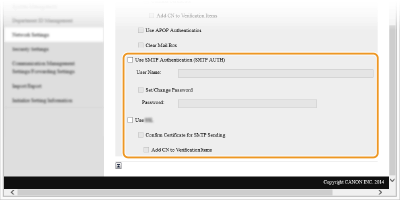
[Use SMTP Authentication (SMTP AUTH)]
To enable authentication on the SMTP server, select the check box and enter up to 64 characters in the [User Name:] text box.
To enable authentication on the SMTP server, select the check box and enter up to 64 characters in the [User Name:] text box.
[Set/Change Password]
To specify or change the password, enter up to 32 characters in the [Password:] text box.
To specify or change the password, enter up to 32 characters in the [Password:] text box.
[Use TLS]
Select the check box to use TLS for encrypting communication with the SMTP server. Select the check box for [Confirm Certificate for SMTP Sending] or [Add CN to Verification Items] depending on your needs.
Select the check box to use TLS for encrypting communication with the SMTP server. Select the check box for [Confirm Certificate for SMTP Sending] or [Add CN to Verification Items] depending on your needs.
6
Click [OK].
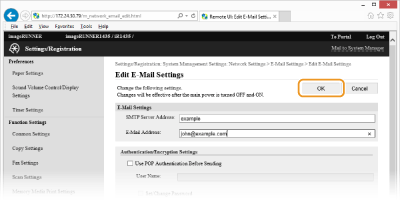
7
Restart the machine.
Turn OFF the machine, wait for at least 10 seconds, and turn it back ON.
|
IMPORTANT
|
|
Depending on the network you are using, you may need to change the SMTP or POP3 port setting (Changing Port Numbers). For more information, contact your Internet service provider or Network Administrator.
|