Sending Documents as E-mails Directly from the Machine (imageRUNNER 1435iF / 1435i Only)
You can specify multiple destinations, including Cc/Bcc destinations, just like you can when sending normal e-mails.
1
Place the document. Placing Documents
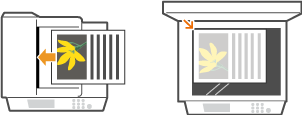
2
Press  .
.
 .
.If a logon screen appears, see Logging on to Authorized Send (imageRUNNER 1435iF / 1435i Only).
3
Use  /
/ to select <E-Mail>, and press
to select <E-Mail>, and press  .
.
 /
/ to select <E-Mail>, and press
to select <E-Mail>, and press  .
.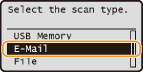
NOTE:
If <E-Mail> cannot be selected
If <E-Mail> cannot be selected
Sending e-mails is restricted by Authorized Send. Specifying the Authorized Send Settings (imageRUNNER 1435iF / 1435i Only)
4
Enter the destination using the numeric keys, select <Apply>, and press  .
.
 .
.Pressing  toggles the input modes.
toggles the input modes.
 toggles the input modes.
toggles the input modes.If you enter the wrong characters, press  . (Press to delete each character one by one. Press and hold to delete all the input characters at once.)
. (Press to delete each character one by one. Press and hold to delete all the input characters at once.)
 . (Press to delete each character one by one. Press and hold to delete all the input characters at once.)
. (Press to delete each character one by one. Press and hold to delete all the input characters at once.)To make it easier to specify destinations by using other methods, such as the Address Book, see Specifying Destinations (E-mail/File Server) (imageRUNNER 1435iF / 1435i Only).
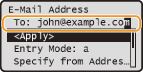
NOTE:
If the screen above is not displayed
If the screen above is not displayed
Specifying e-mail addresses is restricted and the destination is limited to your own e-mail address only. Proceed to step 6.
Sending an e-mail to yourself
If <Specify Myself as Destination> is displayed on the screen, you can select this item to send an e-mail to your own e-mail address. For more information about the settings for sending e-mails to yourself, see Specifying the Authorized Send Settings (imageRUNNER 1435iF / 1435i Only).
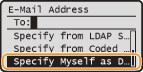
5
Specify multiple destinations, including Cc/Bcc destinations, as necessary.
When you specify the additional destinations, select from <To>, <Cc>, or <Bcc> as a destination type, and press  . Use the Address Book or an LDAP server for <To> destinations. To specify destinations for <Cc> and <Bcc>, you need to use the Address Book.
. Use the Address Book or an LDAP server for <To> destinations. To specify destinations for <Cc> and <Bcc>, you need to use the Address Book.
 . Use the Address Book or an LDAP server for <To> destinations. To specify destinations for <Cc> and <Bcc>, you need to use the Address Book.
. Use the Address Book or an LDAP server for <To> destinations. To specify destinations for <Cc> and <Bcc>, you need to use the Address Book.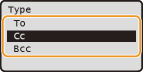
6
Specify the scan settings as necessary.
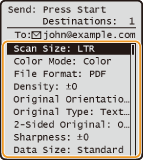
If you select JPEG in <File Format>, only one page can be scanned when the document is placed on the platen glass. To scan multiple documents at a time, place them in the feeder. These documents will be scanned and attached as separate files to an e-mail. If you select PDF or TIFF, multiple documents can be scanned, combined into one file, and attached to an e-mail, regardless of whether documents are placed on the platen glass or in the feeder.
NOTE:
The file name of a scanned document is automatically assigned based on the following format: communication management number (four digits)_sent date and time_document number (three digits).pdf.
Example of file names: If a one-page document is converted into a PDF file and sent on October 17, 2015 at 07:00:05 P.M.
0045_151017190005_001.pdf
You cannot specify file names yourself.
7
Specify the subject, body, reply-to address, and priority for the e-mail as necessary.
The subject and the priority are set to "Attached Image" and "Standard" respectively by default.
The body is not set by default. Enter it as necessary. Without the body text, only scanned documents are sent.
The reply-to address is not set by default. If you want to display the reply-to address differently from that of the machine, specify the address from among those registered in the Address Book. If no destination is registered in the Address Book, see Registering the Address Book (imageRUNNER 1435iF / 1435i Only).
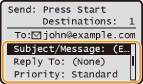
 To specify subject/body
To specify subject/body
|
1
|
Select <Subject/Message>, and press
 . .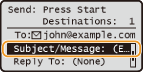 |
|
2
|
Select <Subject>, and press
 . .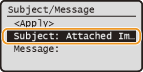 |
|
3
|
Enter the subject using the numeric keys, select <Apply>, and press
 . .Pressing
 toggles the input modes. toggles the input modes.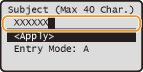 |
|
4
|
Select <Message>, and press
 . .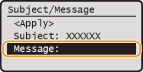 |
|
5
|
Enter the body using the numeric keys, select <Apply>, and press
 . .Pressing
 toggles the input modes. toggles the input modes.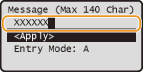 |
|
6
|
Select <Apply>, and press
 . . |
 To specify reply-to address
To specify reply-to address
|
1
|
Select <Reply To>, and press
 . .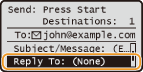 |
|
2
|
Select <Specify from Address Book>, and press
 . .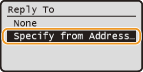 |
|
3
|
Select a reply-to address from the Address Book, and press
 . .For instructions on how to use the Address Book, see Specifying from Address Book (E-mail/File Server).
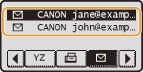 |
 To specify priority
To specify priority
|
1
|
Select <Priority>, and press
 . .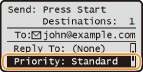 |
|
2
|
Select a priority level, and press
 . .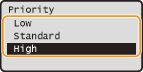 |
8
Press  to start sending.
to start sending.
 to start sending.
to start sending.Scanning starts.
If you want to cancel sending, press 
 <Yes>
<Yes> 
 .
.

 <Yes>
<Yes> 
 .
.NOTE:
If the <SMTP Authentication> screen is displayed
If the <SMTP Authentication> screen is displayed
Enter the user name and password, select <Apply>, and press  . If you are not sure about them, ask your Network Administrator. For more information about this screen, see Specifying the Authorized Send Settings (imageRUNNER 1435iF / 1435i Only).
. If you are not sure about them, ask your Network Administrator. For more information about this screen, see Specifying the Authorized Send Settings (imageRUNNER 1435iF / 1435i Only).
 . If you are not sure about them, ask your Network Administrator. For more information about this screen, see Specifying the Authorized Send Settings (imageRUNNER 1435iF / 1435i Only).
. If you are not sure about them, ask your Network Administrator. For more information about this screen, see Specifying the Authorized Send Settings (imageRUNNER 1435iF / 1435i Only).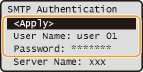
 When placing documents in the feeder in step 1
When placing documents in the feeder in step 1
When scanning is complete, the e-mail is sent.
 When placing documents on the platen glass in step 1
When placing documents on the platen glass in step 1
When scanning is complete, follow the procedure below (except if you selected JPEG as a file format in step 6).
|
1
|
If there are additional pages of documents to be scanned, place the next document on the platen glass, and press
 . .Repeat this step until you finish scanning all of the pages.
When there is only one page to be scanned, proceed to the next step.
|
|
2
|
Select <Start Sending> and press
 . .The e-mail is sent.
|
|
TIPS
|
|
If you always want to scan with the same settings:
If you want to register frequently used setting combinations:
If you want to specify the e-mail sender name:
|