Fax Settings (imageRUNNER 1435iF Only)
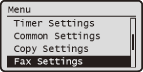 |
|
All the settings about the fax are listed with short descriptions. Default settings are marked with a dagger (
 ). ). |
|
NOTE
|
Asterisks (*)Settings marked with "*1" are unavailable, have different setting ranges, or have different defaults depending on the country or region of purchase.
Settings marked with "*2" cannot be exported or imported.
|
Basic Settings
Specify the basic settings for using the machine as a fax device.
Register Unit Telephone Number
Register the fax number for the machine.
Select Line Type *1
Select the telephone line type used for fax transmission.
|
Pulse
Tone  |
Off-Hook Alarm 
Select whether the machine makes an alert sound when the handset of a telephone connected to the machine is not properly set on the cradle. You can also adjust the volume of the alert sound.
|
Four Levels (Setting to the lowest level turns the sound off)
|

 <Fax Settings>
<Fax Settings> 

 <Basic Settings>
<Basic Settings> 

 <Off-Hook Alarm>
<Off-Hook Alarm> 

 Select the volume of the alert sound
Select the volume of the alert sound 



TX Function Settings
Specify settings for sending faxes.
Change Default Settings
Specify settings used for sending faxes. The selected settings are used as the default settings when scanning documents. Changing Default Fax Settings
|
Resolution
200 x 100 dpi (Normal)
 200 x 200 dpi (Fine)
200 x 200 dpi (Photo)
200 x 400 dpi (Superfine)
400 x 400 dpi (Ultrafine)
Density
Nine Levels
2-Sided Original
Off
 Book Type
Calendar Type
Sharpness
Seven Levels
|
Register Unit Name (Fax)
Register the name of a company or person. The registered name is sent as sender information to the destination. TX Terminal ID
ECM TX 
Enable or disable error correction mode (ECM). ECM checks for fax data errors and corrects them. To reduce errors on received faxes, see ECM RX.
|
Off
On
 |
|
NOTE
|
|
ECM must be enabled on both the machine and the other fax device because error checks are performed on both the sending and receiving devices.
Even when ECM is enabled, errors may occur due to telephone line conditions.
It may take a longer time than usual to process data when ECM is enabled because the error checks and corrections are performed while the data is transmitted.
|

 <Fax Settings>
<Fax Settings> 

 <TX Function Settings>
<TX Function Settings> 

 <ECM TX>
<ECM TX> 

 <On>
<On> 



Set Pause Time 
For example, when you make calls by dialing "0 - (pause) - (telephone number)", 0 is dialed first and then a few seconds later, the telephone number. When sending faxes overseas, you need to specify destinations by dialing "(international access code) - (country code) - (area code) - (fax number)" but consecutive numbers that are input without pauses may not be recognized correctly. In this case, try adding a pause after the international access code or the fax number. If the code or the number is still not recognized correctly, change the duration of the pause. For instructions on how to enter a pause, see step 3 on Sending Faxes.
|
1 to 2
 to 15 (sec.) to 15 (sec.) |

 <Fax Settings>
<Fax Settings> 

 <TX Function Settings>
<TX Function Settings> 

 <Set Pause Time>
<Set Pause Time> 

 Specify the duration of pause
Specify the duration of pause  <Apply>
<Apply> 



Auto Redial *1
Specify settings for Auto Redial, a function that automatically redials the fax number after several minutes if the first attempt fails because the line is busy. You can specify how many times the machine redials and the interval between redials.
|
Off
On
 Redial Times
1 to 2
 to 10 (times) to 10 (times)Redial Interval
2
 to 99 (min.) to 99 (min.)Redial When Error Occurs
Off
On
 |

 <Fax Settings>
<Fax Settings> 

 <TX Function Settings>
<TX Function Settings> 

 <Auto Redial>
<Auto Redial> 

 <On>
<On> 

 Specify the settings
Specify the settings  <Apply>
<Apply> 



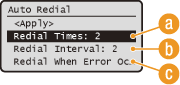
 <Redial Times>
<Redial Times>
Specifies how many times the machine redials. Use  /
/ or the numeric keys to enter a number, and press
or the numeric keys to enter a number, and press  .
.
 /
/ or the numeric keys to enter a number, and press
or the numeric keys to enter a number, and press  .
. <Redial Interval>
<Redial Interval>
Specifies the interval between redials. Use  /
/ or the numeric keys to enter a number for the interval, and press
or the numeric keys to enter a number for the interval, and press  .
.
 /
/ or the numeric keys to enter a number for the interval, and press
or the numeric keys to enter a number for the interval, and press  .
. <Redial When Error Occurs>
<Redial When Error Occurs>
Specifies whether to redial when a transmission error occurs. Use  /
/ to select <Off> or <On>, and press
to select <Off> or <On>, and press  .
.
 /
/ to select <Off> or <On>, and press
to select <Off> or <On>, and press  .
.TX Terminal ID 
Specify settings for adding the sender information, including the fax number and the name of the machine, to the fax header. The recipient can check who sent the fax by looking at the added information.
|
Off
On
 Print Position
Inside Image Area
Outside Image Area  Mark Number as
FAX
 TEL |

 <Fax Settings>
<Fax Settings> 

 <TX Function Settings>
<TX Function Settings> 

 <TX Terminal ID>
<TX Terminal ID> 

 <On>
<On> 

 Specify the settings
Specify the settings  <Apply>
<Apply> 



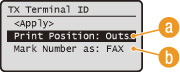
 <Print Position>
<Print Position>
Specifies the position to print the terminal ID information in the sent fax. Select <Inside Image Area> to print the information inside the image area, or <Outside Image Area> to print the information outside the image area.
 <Mark Number as>
<Mark Number as>
Adds the "FAX" or "TEL" mark in front of the fax number registered for the machine. Select <TEL> to indicate that the notified number is a telephone number.
Check Dial Tone Before Sending *1
Select whether to check the dial tone before a fax number is dialed.
|
Off
 On
|

 <Fax Settings>
<Fax Settings> 

 <TX Function Settings>
<TX Function Settings> 

 <Check Dial Tone Before Sending>
<Check Dial Tone Before Sending> 

 <On>
<On> 



Initialize Default Settings 
Select to restore the fax settings that you specified in <Change Default Settings> to the factory defaults.

 <Fax Settings>
<Fax Settings> 

 <TX Function Settings>
<TX Function Settings> 

 <Initialize Default Settings>
<Initialize Default Settings> 

 <Yes>
<Yes> 



RX Function Settings
Specify settings for receiving faxes.
ECM RX 
Enable or disable error correction mode (ECM). ECM checks for fax data errors and corrects them. To reduce errors on sent faxes, see ECM TX.
|
Off
On
 |
|
NOTE
|
|
ECM must be enabled on both the machine and the other fax device because error check is performed on both the sending and receiving devices.
Even when ECM is enabled, errors may occur due to telephone line conditions.
It may take a longer time than usual to process data when ECM is enabled because the error check and corrections are performed while the data is transmitted.
|

 <Fax Settings>
<Fax Settings> 

 <RX Function Settings>
<RX Function Settings> 

 <ECM RX>
<ECM RX> 

 <On>
<On> 



Incoming Ring *1
Specify settings for sounding a ring to notify you of incoming faxes. This feature is only available when <Auto> or <Fax/Tel (Auto Switch)> is selected for the receive mode. Specify how many times the incoming call rings when the machine receives a fax call. You can also disable the settings to prevent the incoming call from ringing.
|
Off
On
 1 to 2
 to 99 (times) to 99 (times) |
|
NOTE
|
|
If you use this function in the <Auto> mode, you need to connect your telephone to the machine beforehand.
|

 <Fax Settings>
<Fax Settings> 

 <RX Function Settings>
<RX Function Settings> 

 <Incoming Ring>
<Incoming Ring> 

 <On>
<On> 

 Specify how many times the incoming call rings
Specify how many times the incoming call rings 



Remote RX 
Specify settings for receiving a fax by operating a telephone that is connected to the machine (Remote Reception). When a fax is sent to the machine, you can receive it just by picking up the handset of the telephone and entering a specific ID number by using the telephone. This feature can save you the trouble of going all the way to the machine. For instructions on how to use Remote Reception, see Using a Telephone to Receive Faxes (Remote Reception).
|
Off
On
 00 to 25
 to 99 to 99 |

 <Fax Settings>
<Fax Settings> 

 <RX Function Settings>
<RX Function Settings> 

 <Remote RX>
<Remote RX> 

 <On>
<On> 

 Specify the ID number for receiving a fax
Specify the ID number for receiving a fax 



Switch to Auto RX 
Specify settings for automatically receiving a fax after the machine has rung for a specified time period. This feature is only available when <Manual> is selected for the receive mode. By using this feature, faxes can be received even when no one is available to pick up the handset.
|
Off
 On
1 to 15
 to 99 (sec.) to 99 (sec.) |

 <Fax Settings>
<Fax Settings> 

 <RX Function Settings>
<RX Function Settings> 

 <Switch to Auto RX>
<Switch to Auto RX> 

 <On>
<On> 

 Specify how long the incoming call rings
Specify how long the incoming call rings 



RX Print Settings
Specify settings for printing received faxes.
Print on Both Sides 
Specify settings for printing received faxes on both sides of paper.
|
Off
 On
|

 <Fax Settings>
<Fax Settings> 

 <RX Print Settings>
<RX Print Settings> 

 <Print on Both Sides>
<Print on Both Sides> 

 <On>
<On> 



Reduce RX Size 
Specify settings for reducing the image size of a received document. You can select an automatic reduction ratio that reduces the received document to size of the loaded paper. You can also select a ratio from a list.
|
Off
On
 Ratio
Auto
 97% 95% 90% 75% Direction
Vertical/Horizontal
Vertical Only  |

 <Fax Settings>
<Fax Settings> 

 <RX Print Settings>
<RX Print Settings> 

 <Reduce RX Size>
<Reduce RX Size> 

 <On>
<On> 

 Specify the settings
Specify the settings  <Apply>
<Apply> 



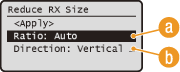
 <Ratio>
<Ratio>
<Auto> reduces the image by a ratio that is based on the size of the loaded paper. <97%>, <95%>, <90%>, or <75%> reduce the image by the corresponding ratio.
 <Direction>
<Direction>
Select <Vertical/Horizontal> to reduce the image both vertically and horizontally. Select <Vertical Only> to reduce only vertically.
RX Page Footer 
Select whether to print information, including date and time of reception and page numbers, on the bottom of received faxes.
|
Off
 On |

 <Fax Settings>
<Fax Settings> 

 <RX Print Settings>
<RX Print Settings> 

 <RX Page Footer>
<RX Page Footer> 

 <On>
<On> 



Fax Setup Guide *2
Select to display on-screen instructions for specifying settings, including the fax number and the fax receive mode. For more information, see Getting Started.