Managing Documents and Checking the Machine Status
|
NOTE
|
|
The document file name displays only 32 characters. The application name may be added to the file name.
|
Checking Current Status of Print Documents
The list of the documents that are currently being printed or waiting to be printed is displayed. Only the print documents sent from computers are displayed in this page.
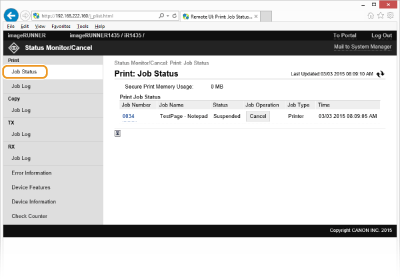
You can delete a document job by clicking [Cancel].
|
NOTE
|
|
When you are logging on in System Manager Mode, all the print documents that are currently being processed are displayed.
When Department ID Management is enabled, all the print documents that are currently being processed are displayed, regardless of the department ID with which you logged on.
If you entered your user name when you logged on in End-User Mode, only the documents that you are printing are displayed.
Click [Job Number] for the paused documents to display detailed information such as the user name and the number of pages of the document.
|
Checking History of Documents
The history of prints, copies, sent faxes/e-mails/files (TX), or received faxes (RX) is displayed. You can view up to last 128 jobs each (50 jobs for copies).
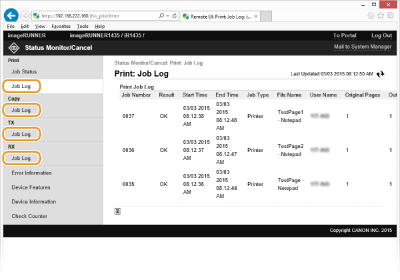
Checking Error Information
When an error occurs, this page is displayed by clicking the message displayed under [Error Information] on Portal Page (main page) (Portal Page (main page)). You can also view the error information by following the procedure below.
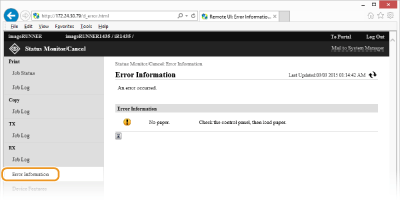
Checking Device Specifications
The maximum print speed and the Secure Print memory capacity are displayed. Also, the equipment that is attached or enabled is displayed under [Device Configuration].
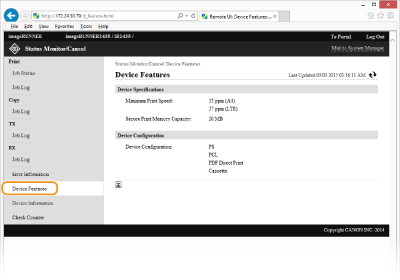
Checking System Manager Information
Information about the machine and the System Manager is displayed. You can specify some of the information displayed in this page from the [System Management] page. Setting Up Menu Options from the Remote UI
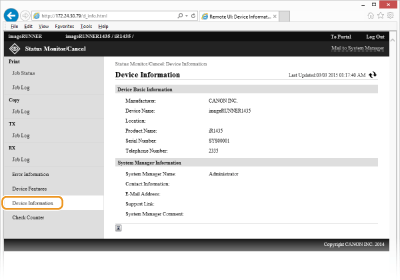
Checking the Counter Value
Counter values such as those of the total number of pages that have been copied and printed are displayed. For more information about the counters, see Viewing the Counter Value.
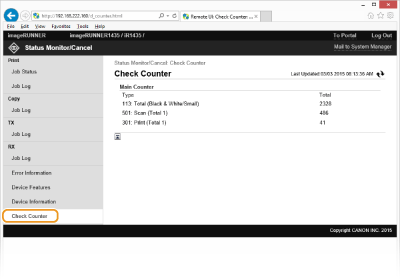
 [Status Monitor/Cancel]
[Status Monitor/Cancel]