Changing Port Numbers
Ports serve as endpoints for communicating with other devices. Typically, conventional port numbers are used for major protocols, but devices that use these port numbers are vulnerable to attacks because these port numbers are well-known. To enhance security, your Network Administrator may change the port numbers. When a port number has been changed, the new number must be shared with the communicating devices, such as computers and servers. Specify the port number settings depending on the network environment.
|
NOTE
|
|
To change the port number for proxy server, see Setting a Proxy.
To change the port number for LDAP server, see Registering LDAP Servers (imageRUNNER 1435iF Only).
|
1
Press  .
.
 .
.2
Use  /
/ to select <Network Settings>, and press
to select <Network Settings>, and press  .
.
 /
/ to select <Network Settings>, and press
to select <Network Settings>, and press  .
.If the logon screen appears, enter the correct ID and PIN using the numeric keys, and then press  . Logging on to the Machine
. Logging on to the Machine
 . Logging on to the Machine
. Logging on to the Machine3
Select <TCP/IP Settings>  <Port Number Settings>.
<Port Number Settings>.
 <Port Number Settings>.
<Port Number Settings>.4
Select a port, and press  .
.
 .
.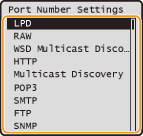
NOTE:
Learning more about the ports
Learning more about the ports
<LPD>/<RAW>/<WSD Multicast Discovery> Configuring Printing Protocols and WSD Functions
<HTTP> Disabling HTTP Communication
<Multicast Discovery> Configuring Settings for Device Management Software
<POP3>/<SMTP> (imageRUNNER 1435iF only)Configuring E-mail Settings
5
Enter the port number using the numeric keys, and press  .
.
 .
.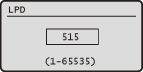
6
Restart the machine.
Turn OFF the machine, wait for at least 10 seconds, and turn it back ON.