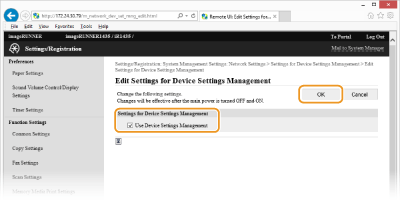Configuring Settings for Device Management Software
|
You can facilitate the collection and management of various information about networked devices by implementing device management software, such as iW Management Console*, into the network. Information such as device settings, Address Books, and error logs is retrieved and distributed via the server computer. If the machine is connected to such a network, the device management software searches the network for the machine by using protocols such as Service Location Protocol (SLP) to gather information from the machine. This section describes the procedures of the SLP settings and settings for communication between the machine and plug-ins for iW Management Console. These settings can be specified via Remote UI.
|
|
* For more information about iW Management Console, contact your local authorized Canon dealer.
|
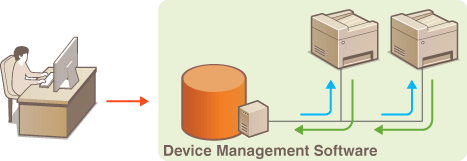
|
NOTE
|
To use iW Management Console plug-insYou need to specify the following settings.
Enable the dedicated port setting. (Dedicated Port Settings )
Enable SNMPv1 or SNMPv3, and select [Read/Write] for the access privileges. (Monitoring and Controlling the Machine with SNMP)
|
Configuring SLP Communication with Device Management Software
1
Start the Remote UI and log on in System Manager Mode. Starting the Remote UI
2
Click [Settings/Registration].

3
Click [Network Settings]  [TCP/IP Settings].
[TCP/IP Settings].
 [TCP/IP Settings].
[TCP/IP Settings].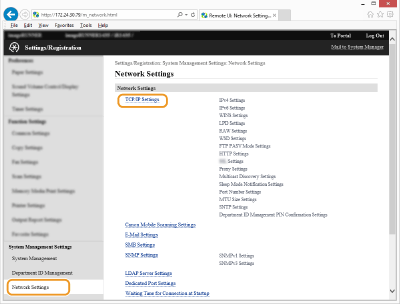
4
Specify SLP settings.
 Specifying multicast device discovery
Specifying multicast device discovery
|
1
|
Click [Edit...] in [Multicast Discovery Settings].
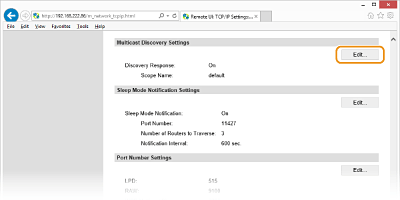 |
|
2
|
Select the [Respond to Discovery] check box and specify the required settings.
 [Respond to Discovery]
Select the check box to set the machine to respond to device management software multicast discovery packets and enable monitoring by device management software. [Scope Name:]
To include the machine into a specific scope, enter up to 32 characters for the scope name. |
|
3
|
Click [OK].
|
|
NOTE
|
|
To change the port number for multicast discovery, see Changing Port Numbers.
|
 Notifying a device management software of the power status of the machine
Notifying a device management software of the power status of the machine
|
1
|
Click [Edit...] in [Sleep Mode Notification Settings].
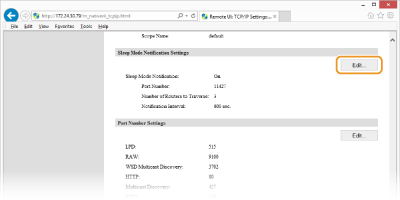 |
|
2
|
Select the [Notify] check box and specify the required settings.
 [Notify]
Select the check box to notify a device management software of the power status of the machine. When [Notify] is selected, you can expect the machine to avoid unnecessary communication during sleep mode and reduce the total power consumption. [Port Number:]
Change the port number for this function according to the network environment. [Number of Routers to Traverse:]
Specify how many routers the notification packets can pass. Enter a number from 0 to 254. [Notification Interval:]
Specify how often the machine notifies a device management software of its power status. Enter a number in seconds from 60 to 65535. |
|
3
|
Click [OK].
|
5
Restart the machine.
Turn OFF the machine, wait for at least 10 seconds, and turn it back ON.
Configuring Settings for iW Management Console Plug-ins
You can specify the settings to enable communication between the machine and the following plug-ins, which are used to manage the Address Book and the setting values of the machine.
iW Management Console Address Book Management Plug-In
iW Management Console Device Configuration Management Plug-In
1
Start the Remote UI and log on in System Manager Mode. Starting the Remote UI
2
Click [Settings/Registration].

3
Click [Network Settings]  [Settings for Device Settings Management].
[Settings for Device Settings Management].
 [Settings for Device Settings Management].
[Settings for Device Settings Management].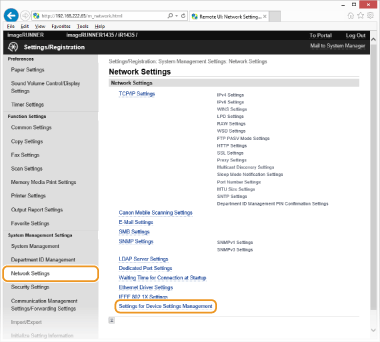
4
Click [Edit...].

5
Select [Use Device Settings Management]  [OK].
[OK].
 [OK].
[OK].