Selecting a File Format
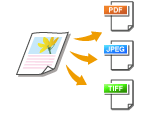 |
|
You can select from four file formats into which documents are converted: <PDF>, <PDF (Compact)>, <JPEG>, and <TIFF>. Scanned documents are converted into the file format specified here, and then stored in the USB memory device.
|

 Connect the USB memory device
Connect the USB memory device  Select <USB Memory>
Select <USB Memory>  <File Format>
<File Format> 

 Select a file format
Select a file format 

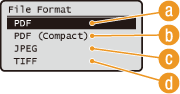
 <PDF>
<PDF>
Converts a scanned document into a PDF file with no file size reduction.
 <PDF (Compact)>
<PDF (Compact)>
Converts a scanned document into a PDF file with a reduced file size than that of <PDF>.
NOTE:
<PDF (Compact)> compresses photos and illustrations on documents more than <PDF>. The file will be smaller, but the image quality of some documents or the number of documents that can be scanned at once may be lower. If you select <PDF (Compact)>, you can specify the compression level. Specifying Image Quality Settings for <PDF (Compact)>
 <JPEG>
<JPEG>
The scanned document is converted into a JPEG file.
 <TIFF>
<TIFF>
The scanned document is converted into a TIFF file.
|
NOTE
|
||||||||||||||||||
|
For the resolutions of each file format are as follows:
|
||||||||||||||||||
 Specifying Image Quality Settings for <PDF (Compact)>
Specifying Image Quality Settings for <PDF (Compact)>

 <Scan Settings>
<Scan Settings> 

 <Output File Image Settings>
<Output File Image Settings> 

 <PDF (Compact) Image Quality Level>
<PDF (Compact) Image Quality Level> 

 Select the type of your documents
Select the type of your documents 

 Specify the settings
Specify the settings 




 <Level in Text/Photo Mode or Photo Mode>
<Level in Text/Photo Mode or Photo Mode>
Suitable when scanning documents that contain photos.
 <Level in Text Mode>
<Level in Text Mode>
Suitable when scanning documents that only contain text.
 <Data Size Priority>
<Data Size Priority>
The data size is highly compressed and reduced, but the image quality is low.
 <Normal>
<Normal>
The compression ratio and the image quality are adjusted to an intermediate setting between <Data Size Priority> and <Image Quality Priority>.
 <Image Quality Priority>
<Image Quality Priority>
The image quality improves, but the data compression ratio decreases and data size becomes large.