Specifying MAC Addresses for Firewall Rules
You can limit communication to only devices with specified MAC addresses, or block devices with specified MAC addresses but permit other communications. Up to 32 MAC addresses can be specified.
1
Start the Remote UI and log on in System Manager Mode. Starting the Remote UI
2
Click [Settings/Registration].
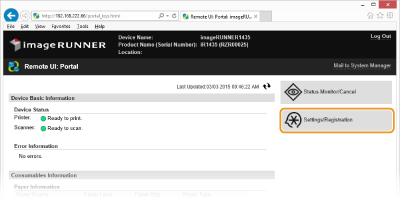
3
Click [Security Settings]  [MAC Address Filter].
[MAC Address Filter].
 [MAC Address Filter].
[MAC Address Filter].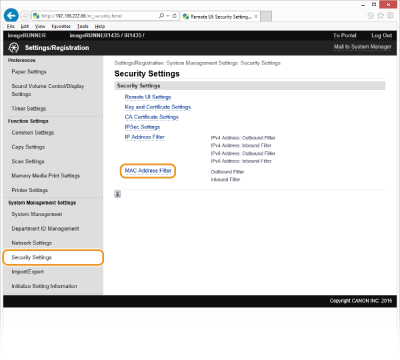
4
Click [Edit...] for a filter type.
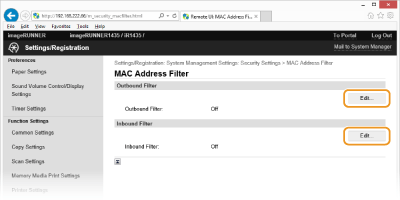
[Outbound Filter]
Select to restrict sending data from the machine to a computer by specifying MAC addresses.
Select to restrict sending data from the machine to a computer by specifying MAC addresses.
[Inbound Filter]
Select to restrict receiving data from the machine to a computer by specifying MAC addresses.
Select to restrict receiving data from the machine to a computer by specifying MAC addresses.
5
Specify the settings for packet filtering.
Select the precondition (default policy) to allow or reject the communication of other devices with the machine, and then specify MAC addresses for exceptions.
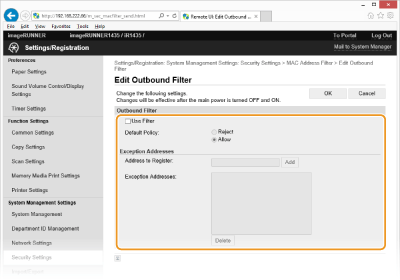
|
1
|
Select the [Use Filter] check box and click the [Reject] or [Allow] radio button for the [Default Policy:].
[Use Filter]
Select the check box to restrict communication. Clear the check box to disable the restriction. [Default Policy:]
Select the precondition to allow or reject other devices to communicate with the machine.
|
||||
|
2
|
Specify address exceptions.
Enter the MAC address in the [Address to Register:] text box and click [Add].
You do not need to delimit the address with hyphens or colons.
IMPORTANT:
Check for entry errors If MAC addresses are incorrectly entered, you may become unable to access the machine from the Remote UI, in which case you need to set <MAC Address Filter> to <Off>. MAC Address Filter
NOTE:
When [Reject] is selected for an outbound filter Outgoing multicast and broadcast packets cannot be filtered. Deleting a MAC address from exceptions
Select a MAC address and click [Delete].
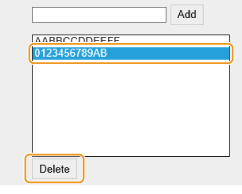 |
||||
|
3
|
Click [OK].
|
6
Restart the machine.
Turn OFF the machine, wait for at least 10 seconds, and turn it back ON.
|
NOTE
|
|
You can enable or disable the IP Address Filter settings from
 . MAC Address Filter . MAC Address Filter |