System Management Settings
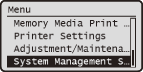 |
|
All the settings about System Management Settings are listed with short descriptions. Default settings are marked with a dagger (
 ). ). |
|
NOTE
|
Asterisks (*)Settings marked with "*1" cannot be exported or imported.
Settings marked with "*2" have different defaults depending on the country or region of purchase.
|
Network Settings
See Network Settings.
System Manager Information Settings
Specify the ID or PIN exclusively for Administrators who have access privileges to <Network Settings> and <System Management Settings>. ID is <System Manager ID> and PIN is <System Manager PIN>. You can also register the name of an Administrator. Setting the System Manager ID
System Manager ID and PIN
Enter a number of up to seven digits for the System Manager ID and PIN.
|
System Manager ID
System Manager PIN
|
System Manager Name
Enter up to 32 alphanumeric characters for the name of an Administrator.
Device Information Settings 
Enter up to 32 alphanumeric characters for the name and the installation location to identify the machine.
|
Device Name
Location
|

 <System Management Settings>
<System Management Settings> 

 <Device Information Settings>
<Device Information Settings> 

 Select <Device Name> or <Location>
Select <Device Name> or <Location> 

 Enter <Device Name> or <Location> (Entering Text)
Enter <Device Name> or <Location> (Entering Text)  <Apply>
<Apply> 



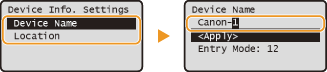
Department ID Management On/Off 
Select whether to use the Department ID Management, a feature that uses IDs as user accounts to specify access privileges and maintain information on how the machine is used. Setting the Department ID Management
|
Off
 On
|

 <System Management Settings>
<System Management Settings> 

 <Department ID Management On/Off>
<Department ID Management On/Off> 

 Select <Off> or <On>
Select <Off> or <On> 



Security Settings
Enable or disable settings for encrypted communication via TLS or IPSec, as well as settings for IP address or MAC address packet filtering.
Use TLS *1
Select whether to use TLS encrypted communication. Enabling TLS Encrypted Communication for the Remote UI
|
Off
 On
|

 <System Management Settings>
<System Management Settings> 

 <Security Settings>
<Security Settings> 

 <Use TLS>
<Use TLS> 

 Select <Off> or <On>
Select <Off> or <On> 

 Restart the machine
Restart the machineUse IPSec 
Select whether to perform encrypted communication by establishing a virtual private network (VPN) via IPSec. Configuring IPSec Settings
|
Off
 On
|

 <System Management Settings>
<System Management Settings> 

 <Security Settings>
<Security Settings> 

 <Use IPSec>
<Use IPSec> 

 Select <Off> or <On>
Select <Off> or <On> 

 Restart the machine
Restart the machineIPv4 Address Filter 
Enable or disable settings for filtering packets sent to or received from devices with specified IPv4 addresses. Specifying IP Addresses for Firewall Rules
|
Outbound Filter
Off
 On
Inbound Filter
Off
 On
|

 <System Management Settings>
<System Management Settings> 

 <Security Settings>
<Security Settings> 

 <IPv4 Address Filter>
<IPv4 Address Filter> 

 Select <Outbound Filter> or <Inbound Filter>
Select <Outbound Filter> or <Inbound Filter> 

 Select <Off> or <On>
Select <Off> or <On> 

 Restart the machine
Restart the machineIPv6 Address Filter 
Enable or disable settings for filtering packets sent to or received from devices with specified IPv6 addresses. Specifying IP Addresses for Firewall Rules
|
Outbound Filter
Off
 On
Inbound Filter
Off
 On
|

 <System Management Settings>
<System Management Settings> 

 <Security Settings>
<Security Settings> 

 <IPv6 Address Filter>
<IPv6 Address Filter> 

 Select <Outbound Filter> or <Inbound Filter>
Select <Outbound Filter> or <Inbound Filter> 

 Select <Off> or <On>
Select <Off> or <On> 

 Restart the machine
Restart the machineMAC Address Filter 
Enable or disable settings for filtering packets sent to or received from devices with specified MAC addresses. Specifying MAC Addresses for Firewall Rules
|
Outbound Filter
Off
 On
Inbound Filter
Off
 On
|

 <System Management Settings>
<System Management Settings> 

 <Security Settings>
<Security Settings> 

 <MAC Address Filter>
<MAC Address Filter> 

 Select <Outbound Filter> or <Inbound Filter>
Select <Outbound Filter> or <Inbound Filter> 

 Select <Off> or <On>
Select <Off> or <On> 

 Restart the machine
Restart the machineSelect Country/Region *1*2
Specify the country or region where the machine is used. The default setting may vary depending on the setting selected at initial power-on.
|
Austria (AT)
Belarus (BY)
Belgium (BE)
Czech Republic (CZ)
Denmark (DK)
Egypt (EG)
Finland (FI)
France (FR)
Germany (DE)
Greece (GR)
Hungary (HU)
Ireland (IE)
Italy (IT)
Jordan (JO)
Luxembourg (LU)
|
Netherlands (NL)
Norway (NO)
Poland (PL)
Portugal (PT)
Russia (RU)
Saudi Arabia (SA)
Slovenia (SI)
South Africa (ZA)
Spain (ES)
Sweden (SE)
Switzerland (CH)
Ukraine (UA)
Great Britain (GB)
 Other
|

 <System Management Settings>
<System Management Settings> 

 <Select Country/Region>
<Select Country/Region> 

 Select a country or region
Select a country or region 



Remote UI Settings *1
Select whether to use the Remote UI, a feature that enables you to specify the machine settings by using a Web browser. Disabling Remote UI
|
Use Remote UI
Off
On
 |
Auto Online for Remote Scan *1
Select whether to automatically enable the machine to go online when scanning from the computer without using the operation panel.
|
Off
On  |

 <System Management Settings>
<System Management Settings> 

 <Auto Online for Remote Scan>
<Auto Online for Remote Scan> 

 Select <Off> or <On>
Select <Off> or <On> 



Display Job Log 
Select whether to display the copying and printing logs on the display of the machine.
|
Off
On
 |

 <System Management Settings>
<System Management Settings> 

 <Display Job Log>
<Display Job Log> 

 Select <Off> or <On>
Select <Off> or <On> 

 Restart the machine
Restart the machineUse as USB Device
Enable or disable the USB port that is used for connecting the machine to a computer. Restricting the USB Connection with a Computer
|
Off
On
 |
Store to USB Memory
Select whether to permit storing scanned documents into a USB memory device. Restricting the Scan to USB Function
|
Off
 On
|
Memory Media Print On/Off
Select whether to permit printing data from a USB memory device when it is attached to the machine. Restricting the USB Print Function
|
Off
 On
|
Enable Canon Mobile Scanning
Select whether to permit scanning from a mobile device using the Canon Mobile Scanning application.
|
Off
On
 |
Google Cloud Print Settings *1
Enable or disable Google Cloud Print. Using Google Cloud Print
|
Enable Google Cloud Print
Off
On
 Google Cloud Print Registration Status
|
Notify to Check Paper Settings
Specify whether to display a message prompting you to check paper settings when loading the paper drawer into the machine.
|
Off
On
 |

 <System Management Settings>
<System Management Settings> 

 <Notify to Check Paper Settings>
<Notify to Check Paper Settings> 

 Select <Off> or <On>
Select <Off> or <On> 

 Restart the machine
Restart the machineImport/Export of Settings *1
You can export the menu options data from the machine to a USB memory device, or import it to the machine from a USB memory device. Using a USB Memory Device to Export/Import Registered Data
Select OS for USB Connected PC
Select the OS of the computer connecting to the machine via USB.
|
Mac OS
 Windows
Other
|
|
IMPORTANT
|
|
Be sure to match the machine settings to the OS of the computer. If not matched, the computer will not correctly recognize the machine.
If the OS of your computer is Mac OS X 10.10 or earlier and if you want to print from a printer driver via USB, set this item to <Other>.
|

 <System Management Settings>
<System Management Settings> 

 <Select OS for USB Connected PC>
<Select OS for USB Connected PC> 

 Select the OS
Select the OS 

 Restart the machine
Restart the machineSecure Print Settings
Enable or disable Secure Print. Printing via Secure Print
|
Off
On
 Secure Print Del. Time
10 to 30
 to 240 (min.) to 240 (min.) |
PDL Selection (Plug and Play) 
Select a page description language so that the machine is detected as a printer that is compatible with that language when it is connected to a computer by using Plug and Play.
Network
Select a page description language so that the machine is detected as a printer that is compatible with that language when it is detected over the network.
|
UFR II LT
 UFR II LT (XPS)
PCL5
PCL6
|
USB
Select a page description language so that the machine is detected as a printer that is compatible with that language when it is connected to a computer via USB.
|
UFR II LT
 UFR II LT (XPS)
PCL5
PCL6
|

 <System Management Settings>
<System Management Settings> 

 <PDL Selection (Plug and Play)>
<PDL Selection (Plug and Play)> 

 Select <Network> or <USB>
Select <Network> or <USB> 

 Select a page description language
Select a page description language 

 Restart the machine
Restart the machine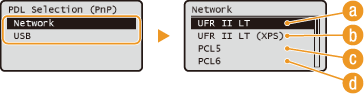
 <UFR II LT>
<UFR II LT>
Detects and connects the machine as a UFRII LT printer.
 <UFR II LT (XPS)>
<UFR II LT (XPS)>
Detects and connects the machine as a UFRII LT printer that is compatible with XML Paper Specification (XPS).
 <PCL5>
<PCL5>
Detects and connects the machine as a PCL5 printer.
 <PCL6>
<PCL6>
Detects and connects the machine as a PCL6 printer.
Update Firmware *1
Select how to install the firmware update according to the environment of the machine.
<Via PC>
Select to manually install the firmware update available on the Canon website yourself. For instructions on how to install the update, see the instruction manual available on the website.
<Via Internet>
Select to automatically install the firmware update without using a computer. Follow the on-screen instructions to perform the update. The machine must be connected to the Internet.
|
Via PC
 Via Internet
|
Initialize Key and Certificate *1
Select to restore [Key and Certificate Settings] and [CA Certificate Settings] to the factory defaults. Initializing Key and Certificate
Initialize Menu *1
Select to restore the settings listed below to the factory defaults. You can restore all the settings listed below at once, or you can restore individual settings separately. Initializing Menu Initializing System Management Settings
|
Preferences
Timer Settings
Common Settings
Copy Settings
Scan Settings
Memory Media Print Settings
Printer Settings
System Management Settings
Network Settings
System Manager Information Settings
Device Information Settings
Department ID Management On/Off
Security/Remote UI Settings
Auto Online for Remote Scan
Display Job Log
Use as USB Device
Store to USB Memory
Memory Media Print On/Off
Enable Canon Mobile Scanning
Google Cloud Print Settings*1
Notify to Check Paper Settings
Secure Print Settings
Select OS for USB Connected PC
PDL Selection (Plug and Play)
Initialize All
Initialize All
|