Specifying Paper Drawer Auto Selection Based on Colour
You can specify [Color] or [B&W] settings to each paper source in order to select the paper source automatically according to the colour mode selected when copying.
If you register the paper type for each paper source beforehand, paper type can be selected according to the colour mode. For more information on registering the paper type for each paper source, see "Registering the Paper Size and Type for a Paper Source."
IMPORTANT |
This function is only valid when operating Copy function. |
NOTE |
To use this function, set [Consider Color] for [Copy] to 'On' in [Paper Drawer Auto Selection On/Off] in [Function Settings] (Settings/Registration). (See "Enabling Paper Drawer Auto Selection.") |
1.
Press  (Settings/Registration).
(Settings/Registration).
 (Settings/Registration).
(Settings/Registration).2.
Press [Function Settings] → [Common] → [Paper Feed Settings].
3.
Press [Paper Drawer Auto Selection Based on Color].
4.
Select [Color] or [B&W] for each paper source → press [OK].
[Color]: | Paper sources with [Color] setting are used if you select [Auto (Color/B&W)], [Full Color], [Single Color], or [Two Colors] in [Select Color] when copying. |
[B&W]: | Paper sources with [B&W] setting are used if you select [B&W] in [Select Color] when copying. |
Each button represents the following paper sources:
The POD Deck Lite-C1 is attached.
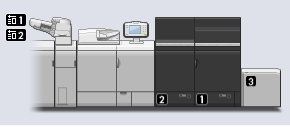
 : Right Paper Drawer : Right Paper Drawer |
 : Left Paper Drawer : Left Paper Drawer |
 : POD Deck Lite-C1 : POD Deck Lite-C1 |
The POD Deck-D1/Secondary POD Deck-D1 is attached.
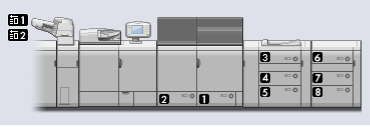
 : Right Paper Drawer : Right Paper Drawer |
 : Left Paper Drawer : Left Paper Drawer |
 : Upper Paper Deck of the POD Deck-D1 : Upper Paper Deck of the POD Deck-D1 |
 : Middle Paper Deck of the POD Deck-D1 : Middle Paper Deck of the POD Deck-D1 |
 : Lower Paper Deck of the POD Deck-D1 : Lower Paper Deck of the POD Deck-D1 |
 : Upper Paper Deck of the Secondary POD Deck-D1 : Upper Paper Deck of the Secondary POD Deck-D1 |
 : Middle Paper Deck of the Secondary POD Deck-D1 : Middle Paper Deck of the Secondary POD Deck-D1 |
 : Lower Paper Deck of the Secondary POD Deck-D1 : Lower Paper Deck of the Secondary POD Deck-D1 |
NOTE |
In the following cases, the paper source which is set to [Color] is automatically selected regardless of the colour mode specified when copying. When the Merge Job Blocks mode is set When both the Different Size Originals mode and the Job Build mode is set |