Enabling Paper Drawer Auto Selection
Paper sources for which Paper Drawer Auto Selection is set to 'On' are used for Automatic Paper Selection and Auto Drawer Switching. You can set which paper sources can be used for Automatic Paper Selection and Auto Drawer Switching with each function, such as Copy and Print.
Automatic Paper Selection (APS): The machine automatically selects the appropriate paper size (paper source) when you start copying/printing.
Auto Drawer Switching (ADS): If the selected paper source runs out of paper during a copy/print job, the machine automatically selects another paper source with the same paper size, and continues copying/printing.
If you additionally set [Consider Color] and [Consider Paper Type] when copying, you can specify the detailed settings for selecting paper.

[Consider Color]: | If you set to 'On', settings specified in "Specifying Paper Drawer Auto Selection Based on Colour" are applied. If you use different paper for colour copying and black copying, the specified paper sources are only eligible for use with Automatic Paper Selection and Auto Drawer Switching. |
[Consider Paper Type] | If the selected paper source runs out of paper during a copy job, another paper source with the same paper type is selected as the result of Auto Drawer Switching. If you set to ‘On’, paper sources with different paper types are not selected even when the paper source are loaded with the same paper size. |
You can register paper sources as a group for printing from a computer.

[Use Group]: | If you set to ‘On’, paper sources are set as a group. When the paper source specified in the printer driver runs out of paper during printing, the machine automatically selects another paper source in the same group, and continues printing. |
Copy
Paper sources with Paper Drawer Auto Selection set to 'On' and met with the following conditions, are eligible for use with Automatic Paper Selection and Auto Drawer Switching.
Automatic Paper Selection*1 | Auto Drawer Switching | |
If [Consider Paper Type] is set to 'On' | Thin 1, Thin 2, Plain, Recycled 1, Recycled 2, Recycled 3, Custom*2 | If there is a paper source with the same paper size, type, and colour, the machine automatically feeds from that paper source and continues printing. |
If [Consider Paper Type] and [Consider Color] are set to ‘On’ | Thin 1, Thin 2, Plain, Recycled 1, Recycled 2, Recycled 3, Custom*2 Settings in "Specifying Paper Drawer Auto Selection Based on Colour" (Color/B&W) match with the specified colour mode | If there is a paper source with the same paper size, type, colour, and settings in "Specifying Paper Drawer Auto Selection Based on Colour" (Color/B&W), the machine automatically feeds from that paper source and continues printing. |
If [Consider Paper Type] and [Consider Color] are set to ‘Off’ | Thin 1, Thin 2, Plain, Recycled 1, Recycled 2, Recycled 3, Color, Heavy 1 to 8, 1-Sided Coated Thin, 1-Sided Coated 1 to 9, 2-Sided Coated Thin, 2-Sided Coated 1 to 9, Matte Coated Thin, Matte Coated 1 to 9, Custom*3 | If there is a paper source with the same paper size and the paper type can be used with Automatic Paper Selection, the machine automatically feeds from that paper source and continues printing. |
*1 Depending on the paper size, such as custom size paper, the paper may not be eligible for use with Automatic Paper Selection.
*2 Sheets of paper equivalent to Thin 1, Thin 2, Plain, Recycled 1, Recycled 2, or Recycled 3 paper.
*3 Paper equivalent to Thin 1, Thin 2, Plain, Recycled 1, Recycled 2, Recycled 3, Color, Heavy 1 to 8, 1-Sided Coated Thin, 1-Sided Coated 1 to 9, 2-Sided Coated Thin, 2-Sided Coated 1 to 9, Matte Coated Thin, or Matte Coated 1 to 9 paper.
Print (Printing from a Computer)
Paper sources with Paper Drawer Auto Selection set to 'On' and loaded with the following paper types, are eligible for use with Automatic Paper Selection and Auto Drawer Switching.
Settings on the Printer Driver*1 | Automatic Paper Selection | Auto Drawer Switching |
If the paper type is specified | All paper types available on the machine are eligible for use with Automatic Paper Selection if they match the paper types specified on the printer driver. | If there is a paper source with the same paper size, type, and colour, the machine automatically feeds from that paper source and continues printing. |
If Auto Selection is set for the paper source | Thin 1, Thin 2, Plain, Recycled 1, Recycled 2, Recycled 3, Color, Heavy 1 to 8, 1-Sided Coated Thin, 1-Sided Coated 1 to 9, 2-Sided Coated Thin, 2-Sided Coated 1 to 9, Matte Coated Thin, Matte Coated 1 to 9, Custom*3 | If there is a paper source with the same paper size and the paper type can be used with Automatic Paper Selection, the machine automatically feeds from that paper source and continues printing. |
If a specific paper source is set | Thin 1, Thin 2, Plain, Recycled 1, Recycled 2, Recycled 3, Color, Heavy 1, Heavy 2, Heavy 3, Heavy 4, Custom*3 | If [Use Group] is set to 'On', Auto Drawer Switching is performed within the grouped paper souces.*3 Within the grouped paper sources, if there is a paper source with the same paper size and the paper type can be used with Automatic Paper Selection, the machine automatically feeds from that paper source and continues printing. |
*2 Paper equivalent to Thin 1, Thin 2, Plain, Recycled 1, Recycled 2, Recycled 3, Color, Heavy 1 to 8, 1-Sided Coated Thin, 1-Sided Coated 1 to 9, 2-Sided Coated Thin, 2-Sided Coated 1 to 9, Matte Coated Thin, or Matte Coated 1 to 9 paper.
*3 If [Use Group] is set to ‘Off’, Auto Drawer Switching is not performed.
Access Stored Files (Mail Box)
Printing Scanned Documents Stored in the Machine:
Paper sources with Paper Drawer Auto Selection set to 'On' and loaded with the following paper types, are eligible for use with Automatic Paper Selection and Auto Drawer Switching.
Automatic Paper Selection*1 | Auto Drawer Switching |
Thin 1, Thin 2, Plain, Recycled 1, Recycled 2, Recycled 3, Color, Heavy 1 to 8, 1-Sided Coated Thin, 1-Sided Coated 1 to 9, 2-Sided Coated Thin, 2-Sided Coated 1 to 9, Matte Coated Thin, Matte Coated 1 to 9, Custom*2 | If there is a paper source with the same paper size and the paper type can be used with Automatic Paper Selection, the machine automatically feeds from that paper source and continues printing. |
*1 Depending on the paper size, such as custom size paper, the paper may not be eligible for use with Automatic Paper Selection.
*2 Paper equivalent to Thin 1, Thin 2, Plain, Recycled 1, Recycled 2, Recycled 3, Color, Heavy 1 to 8, 1-Sided Coated Thin, 1-Sided Coated 1 to 9, 2-Sided Coated Thin, 2-Sided Coated 1 to 9, Matte Coated Thin, or Matte Coated 1 to 9 paper.
Printing Documents Stored from the Printer Driver:
If you perform printing without changing settings on the machine, perform the same operations as Print (Printing from a Computer).
If you change settings on the machine and print, perform the same operations described for printing scanned documents stored in the machine.
Receive
Paper sources with Paper Drawer Auto Selection set to 'On' and loaded with 11" x 17", LGL, LTR, LTRR, or STMTR size paper, are eligible for use with Automatic Paper Selection and Auto Drawer Switching. The available paper types are shown in the table below.
Automatic Paper Selection | Auto Drawer Switching |
Thin 1, Thin 2, Plain, Recycled 1, Recycled 2, Recycled 3, Color, Custom*1 | |
*1 Paper equivalent to Thin 1, Thin 2, Plain, Recycled 1, Recycled 2, Recycled 3, or Color paper.
Other (Printing Reports)
Paper sources with Paper Drawer Auto Selection set to 'On' and loaded with 11" x 17", LGL, LTR or LTRR size paper, are eligible for use with Automatic Paper Selection and Auto Drawer Switching. The available paper types are shown in the table below.
Automatic Paper Selection | Auto Drawer Switching |
Thin 1, Thin 2, Plain, Recycled 1, Recycled 2, Recycled 3, Custom*1 | If there is a paper source with the same paper type and colour, the machine automatically feeds from that paper source and continues printing. |
*1 Sheets of paper equivalent to Thin 1, Thin 2, Plain, Recycled 1, Recycled 2, or Recycled 3 paper.
1.
Press  (Settings/Registration).
(Settings/Registration).
 (Settings/Registration).
(Settings/Registration).2.
Press [Function Settings] → [Common] → [Paper Feed Settings].
3.
Press [Paper Drawer Auto Selection On/Off].
4.
Select the desired function → press [On] for each paper source → press [OK].
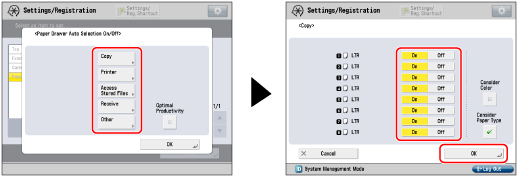
Press [Off] if you do not want to perform auto selection.
[Other] is used for specifying the paper source for printing reports.
Each button represents the following paper sources:
The POD Deck Lite-C1 is attached.
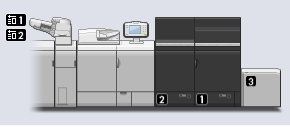
 : Right Paper Drawer : Right Paper Drawer |
 : Left Paper Drawer : Left Paper Drawer |
 : POD Deck Lite-C1 : POD Deck Lite-C1 |
The POD Deck-D1/Secondary POD Deck-D1 is attached.
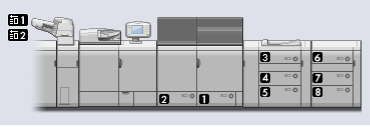
 : Right Paper Drawer : Right Paper Drawer |
 : Left Paper Drawer : Left Paper Drawer |
 : Upper Paper Deck of the POD Deck-D1 : Upper Paper Deck of the POD Deck-D1 |
 : Middle Paper Deck of the POD Deck-D1 : Middle Paper Deck of the POD Deck-D1 |
 : Lower Paper Deck of the POD Deck-D1 : Lower Paper Deck of the POD Deck-D1 |
 : Upper Paper Deck of the Secondary POD Deck-D1 : Upper Paper Deck of the Secondary POD Deck-D1 |
 : Middle Paper Deck of the Secondary POD Deck-D1 : Middle Paper Deck of the Secondary POD Deck-D1 |
 : Lower Paper Deck of the Secondary POD Deck-D1 : Lower Paper Deck of the Secondary POD Deck-D1 |
NOTE |
You can set Paper Drawer Auto Selection for stack bypass when the Long Sheet Tray-A1 is attached. (See "Long Sheet Tray-A1.") At least one of the paper sources besides the Long Sheet Tray-A1 must be set to 'On'. If you select [Copy], you can set whether to consider the colour mode. If you set [Consider Color] to 'On', the paper source is automatically selected according to the colour mode (e.g., paper for colour copying such as plain paper is selected when colour copying, or paper for black copying such as recycled paper is selected when black copying). For more information, see "Specifying Paper Drawer Auto Selection Based on Colour." If you set [Consider Color] to 'Off', the paper source is not automatically selected according to the colour mode. If you set [Consider Color] to 'On', [Consider Paper Type] is also set to 'On'. If you select [Copy], you can set whether to consider the paper type. If you set [Consider Paper Type] to 'On', paper is not fed from another paper source when the original paper source runs out of paper, unless another paper source is loaded with paper of the same size and type. For more information on stored paper types, see "Checking the Status of Consumables and Other Information." If you set [Consider Paper Type] to 'Off', paper is fed from another paper source when paper in the current paper source runs out, as long as the same paper size is loaded in that paper source. If you press [Optimal Productivity], the paper source is automatically changed before the paper completely runs out, and paper feeding will continue uninterrupted. If you select [Printer], you can set whether to set paper sources as a group. If you set [Use Group] to 'On', paper sources are set as a group. When a specific paper source is selected in the printer driver, Auto Drawer Switching is performed in the group. If you set [Use Group] to 'Off', paper sources are not set as a group. When a specific paper source is selected in the printer driver, Auto Drawer Switching is not performed. |
5.
Press [OK].